
After choosing this option you will be presented with the following form:

· Enter the maximum number of items on which a reservation can be placed at one time. If no number is entered no reservations can be placed.
· In case there are morre than 15 item categories, there will be a button to go to the next screen.
· The button allows you to go directly to a specific item category.
After choosing this option you will be presented with the following form:


Reserve new items: choose which options is valid for the reservability of new items added to the system. "do not reserve new items" - this parameter is used for the following purpose--- when new items are added (in AFO111 for instance) these items will not be added to existing reservations for the title. “reserve if …… - The other two will add the new item to the existing reservations as available to fulfill the reservation if……..
Reservation for on shelf items: With this parameter you can determine whether or not reservations are always allowed. When not checked, materials can only be reserved when they are on loan and/or already reserved. When checked materials that are on shelf can also be reserved.
Automatic merging of picklists: When checked you can merge old picklists with today’s picklist. This parameter has no influence on future picklists.
Allow reservations on all item categories: This parameter controls whether reservations can be placed on item categories that the borrower is not allowed to borrow. The parameter has three possible values:
· reservations may be placed on all item categories that are defined as reservable in AFO 481 Reservations.
· reservations may not be placed for borrower categories on items that the borrower category will not subsequently be permitted to borrow (except by overriding)
· reservations may be placed on item categories that the borrower category is not permitted to borrow but a warning message will be displayed.
Number of grace days for expired reservations: Enter a number of days. An expired reservation can be trapped until it is removed from the system – you can cancel the reservation in AFO 415, or use a background job to remove all expired reservations.
The process looks at all reservations on the system that are not trapped. The system adds the grace days to the expiry date of the reservation and, if less than today's date, the reservation is cancelled.
Reservation fee charged: tick whether this must be done at placement or at pickup time.
Reservation expiry periods: You can enter two values here, separated by a slash.
· The first is the number of days an item can stay on the pickup shelf.
· The second is the number of days the system will still try to satisfy the request. You can modify this date in AFO 431.
Does this location support area reservations If this parameter is set, this location can be selected to be part of one or more Reservations area codes. If this parameter is turned off, the system checks if the location is already part of one or more existing reservation areas. If it is, the system warns you and asks if it is okay to continue. If OK, the system updates each of the existing Reservation area codes to remove the location from the code.
Default placement reservation area: Default placement reservation area - . the initial list of choices includes the library-defined reservation areas as well as “*” (System) and “!” (Local). One selection is made from the list. When reservations are placed at this location and if this parameter has a value, the system automatically scopes the reservation using this reservation area. In this case all items belonging to the selected Reservation area are selected for the reservation.
Possible placement reservation areas: these are the Reservation area codes that can be selected for this location when the Limit by area button is selected in AFO 421.
Allow scoping by institution: if turned on, a system wide scoped reservation is scoped to include items from all institutions that are part of the current MetaInstitution. If turned off, the reservation is scoped to include items only from the current institution. If turned on, this parameter overrides the value in Allow limit by location below.
Allow scoping by location: if turned off, a system wide reservation is scoped to include only items from the current location.
Allow scoping by shelfmark: allow shelfmark level scoping.
Note
The three parameters above, Allow scoping by.., are also used to turn on the Limit by …. buttons in AFO 421. It is suggested that these three parameters be set in order to achieve a true system-wide reservation that included items from all of the institutions in your metaInstitution.
Use ‘limit by area button” only when scoping reservations when selected, it turns off the Limit by institution/location, the Limit by institution(s), the Limit by location, and the Limit by shelfmark icons on AFO 421.
Suppress ‘pickup where found’ from dropdown list (institution level): If this parameter is set for the institution that you are logged in at:
· 1. when you add a new reservation in AFO 421, ‘pickup where found’ does NOT appear in the dropdown list.
· 2. when you update a reservation in AFO 415, pickup where found’ does NOT appear in the dropdown list as long as the reservation was not originally created with ‘pickup where found’ as the pickup location.
· 3. if your system is set to default the pickup location to Pickup where found, the system will still default * into the Pickup location but you will get an error message when you try to file - 'Pickup where found' is not a valid choice. This also applies to any reservations already created on your system with pickup location equal to Pickup where found - you will have to change the setting of the Pickup location if you want to update the reservation.
· 4. any reservations already on your system that have pickup location set to Pickup where found will still follow the "where found' logic when trapped.
Note
Make sure that you log into the system again after changing the setting of the new parameter.
Show message for item(s) available at your location: If the parameter is on and the user tries to place a reservation in AFO 421 and there are items available at the current location the following message will display: "Item(s) are available at this location."
These parameters allow you to trap another copy for a reservation when there is already a reservation copy in transit to your location.
Note:
The only items that can satisfy the reservation instead of the one in transit are those trapped at the pickup location that BELONG to the pickup location.
After choosing this option you will be presented with the following form:

When an item is returned – If this parameter is turned on, when an item is returned to the current location(in AFO 412) and there is already an item in transit to this location to fill the reservation, you will be asked if it is okay to trap the item that is being returned instead of waiting for the in transit item to arrive.
When an item is lent – If this parameter is turned on, when an item is lent (in AFO 411) from the current location and there is already an item in transit to this location to fill the reservation, you will be asked if it is okay to trap the item that is being lent instead of waiting for the in transit item to arrive.
When an item is renewed in AFO413 – If this parameter is turned on, when an item is renewed at the current location(in AFO 413) and there is already an item in transit to this location to fill the reservation, you will be asked if it is okay to trap the item that is being renewed instead of waiting for the in transit item to arrive.
When an item is renewed in AFO419 – If this parameter is turned on, when an item is renewed at the current location(in AFO 419) and there is already an item in transit to this location to fill the reservation, you will be asked if it is okay to trap the item that is being renewed instead of waiting for the in transit item to arrive.
When an item is on the shelf If this parameter is turned on, when an item is trapped from the picklist (in AFO 418) and there is already an item in transit to this location to fill the reservation, you will be asked if it is okay to trap the item from the picklist for that reservation instead of waiting for the in transit item to arrive.
When an item is received in AFO 462/3 – If this parameter is turned on, when an item is received via item transfer (in AFO 462/3) and there is already an item in transit to this location to fill the reservation, you will be asked if it is okay to trap the item that is being received instead of waiting for the in transit item to arrive.
There is a need for libraries to place reservations on titles that do not yet have items attached. This functionality is required in the Staff client and the WebOpac. This functionality has so far been introduced for monographic titles (not serials or multi-volume works) only. It is accomplished by creating ‘special’ reservation items when a reservation is placed on a title with no items. For ease of description throughout this section of the document, this ‘special’ reservation item will be referred to as a ‘negative barcode’. The ‘negative’ barcodes are set up in such a way that they are not allowed to circulate. This requirement can be implemented into the system with very little impact on the rest of the system.
After choosing this option you will be presented with the following form:
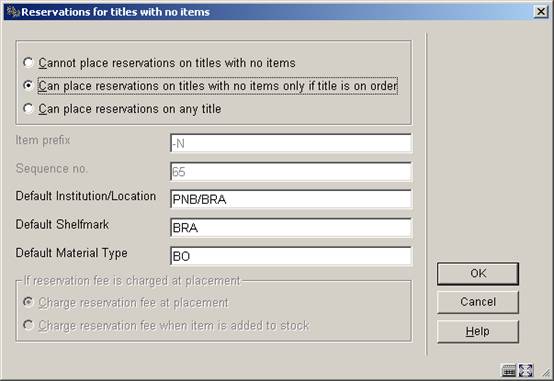
These parameters allow the library to restrict which titles can have reservations placed against them. The first parameter on the form is defined at the location level.
The Item prefix parameter is only offered in the staff option and it is defined at the meta Institution level. It is the ‘negative’ barcode prefix. The system will test and reject the prefix if it already exists in the list of barcodes for this meta Institution Circ.
Also the following types of prefix will be rejected:
· one letter (i.e. A, a, C)
· one letter followed by a number (i.e. A10, C5)
After the first negative barcode is added using this prefix (ie sequence no. is no longer zero), this field is protected.
The Sequence no parameter is only offered in the staff option and it is defined at the meta Institution level. It is the negative barcode’s next sequence number. The system will increment the sequence no. automatically as negative barcodes are assigned. After the first negative barcode is added using this prefix (ie sequence no. is no longer zero), this field is protected.
The Default Institution/Location parameter is only offered in the staff option and it is defined at the meta Institution level. If no shelfmark exists for the title that has no items this will be the default Institution/location used to create the title’s negative barcode item. This parameter is validated against the list of institutions / locations for your MetaInstitutionCirc.
The Default Shelfmark parameter is only offered in the staff option and it is defined at the meta Institution level. If no shelfmark exists for the title that has no items this will be the default Shelfmark used to create the title’s negative barcode item.
The Default Material type parameter is only offered in the staff option and it is defined at the meta Institution level. If no shelfmark exists for the title that has no items this will be the default material type used to create the title’s negative barcode item.
If the system finds an existing shelfmark on a title for the current metaInstitutionCirc, we will use the existing shelfmark for reservation rules (i.e. keep the kids out of the videos).
The Charge for reservations parameter is only offered in the staff option. It is a location level parameter and it is related to the way the reservation charges are applied. Please note that this option is enabled only if the reservation fees are charged at placement.
The ability to register the reason for cancelling a reservation has been added. The implementation of cancellation reasons is available for staff cancellations of reservations. Cancellations by a borrower through the WebOpac will automatically be attributed the cancellation reason “Cancelled – WebOpac”.
Cancellation reasons will be library-defined; however, all libraries that are part of the same circulation system, will share the same set of cancellation reasons. Each cancellation reason has a property that refers to a system-defined list of cancellations. Both the library-defined and the system-defined classification are available for statistical purposes (through SSP).
Each library-defined cancellation reason has the following properties:
· cancellation reason code (this is a system defined number)
· cancellation reason wording
· cancellation reason type (this is the reference to the system-defined list)
· in use (yes / no).
The following system-defined cancellation types are available:
|
Type |
Explanation |
|
1 |
Cancelled – WebOpac |
|
2 |
Cancelled – no longer required |
|
3 |
Cancelled – expired |
|
4 |
Cancelled – cannot supply |
Examples of library-defined cancellation reasons that belong to type 4 are: “too expensive”, “out of print”, “inappropriate request”, etc.
If the system is installed or upgraded to release 2.4, the system will automatically create four cancellation reasons, which are identical to the four system types.
After choosing this option you will be presented with an overview screen listing the codes already defined:
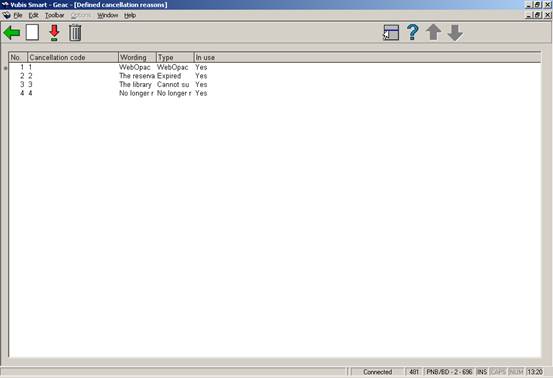
When cancelling a reservation through AFO 415 one must choose a cancellation reason from the dropdown list. The reason “WebOPAC” is not offered here.
This functionality allows you to define Reservation areas in the system. Each library-defined Reservation area consists of a group of locations that can fill area reservations placed by the locations to which that reservation area ID is assigned. Along with reservation areas created by the library (library-defined), the system also supports an area named ‘System’ and an area named ‘Local’.
A location can belong to more than one reservation area (for filling reservations). Through parameters set up for each location, the library can define a default reservation placement area to apply to a title when a new reservation is placed. If no default is defined for a location, the system assumes a default of "*" (System wide scoping is applied). This is what the system does in releases prior to 2.4.1. Once the default reservation area has been applied, you may decide to change the scope of the reservation by selecting the new ‘Limit by area’ button. A dropdown list appears allowing you to change the scope of the reservation to ‘System’, ‘Local’ or any valid library-defined reservation area that the library has set up as allowed for the location.
It is possible that a location can fill reservations for locations that will not fill its reservations.
After choosing this option you will be presented with an overview screen listing the codes already defined:

: You use this icon to add reservation areas. Pressing this button presents you with the Add new reservation area form.
 :
:
Code: must be unique; code cannot be “*” or “!” (these codes are reserved for ‘System-wide’ and ‘Local’ area reservations respectively).
Description : a text description for the reservation area. This description is displayed beside the code in dropdown lists.
Included location(s): contains a list of all locations belonging to this meta institution for circulation that support area reservations (see next section). Select which locations you want to be part of the new area. Multiple entries can be selected.
Limit pickup location to included location(s indicates whether pickup locations are limited to the reservation area’s locations only.
: Select the code that you want to update and press this icon. If more that one reservation area code is selected, only the very first one is presented for editing.
: Select the reservation areas that you want to remove and press this icon.
You are presented with two messages. The first message warns you if any of the reservation area codes are in use. The second message is the deletion confirmation message.
With the last three options you can specify per borrower category what the costs are for sending reservation notices via SMS, email and regular mail respectively. This allows you to charge different rates for the various delivery methods.
After choosing this option, you will be presented with a submenu:

After choosing this option you will be presented with the following form:

Enter an asterisk (*) and the dialog box displays all the borrower categories.

· Enter an amount for a membership fee.
You can define more than one membership type, with different expiry dates. The membership type is entered in AFO 431 Borrower administration. Otherwise the default value ( * ) is used.
Varying membership types are commonly used where the library charges for membership, and privileges depend on the membership type.
The membership type is shown in the borrower record in the Membership fee group.
· In case there are morre than 15 borrower categories, there will be a button to go to the next screen.
· The button allows you to go directly to a specific borrower category.
Repeat these steps for Membership fee (acceptgiro) and Membership fee (direct debit) if required.
After choosing this option you will be presented with an overview screen listing the codes already defined:
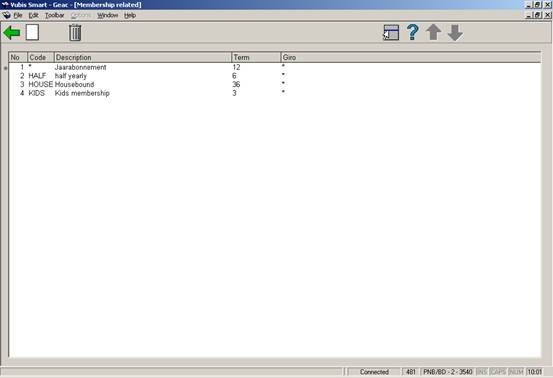
: When you select this menu option, an input screen will be displayed:
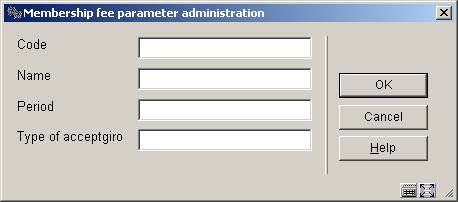
Code: Enter a code for the new subscription type. Use a code consisting of a maximum of four characters.
Name: Enter a description for the code as entered in the previous field. The description may contain a maximum of 40 characters.
Period: Enter the number of months applied for the subscription.
Type of acceptgiro: Always enter a "*" (star). Accept giros are always sent for a period of one year.
Select a subscription type and then this option in order to delete the subscription type.
Note
A minimum of one subscription type must be defined: Annual subscription, for which the code is a "*" (star); the period is twelve months and the accept giro type is also a "*" (star).
A registration fee can be defined per borrower category. A registration fee is requested when a new borrower is registered and, if desired, when the membership fee is not paid on time.
When you select this option, an input screen will be displayed in which the borrower categories that have been defined are listed.:

· Enter the following three parameters per borrower category, separated using a "/" (slash).
· The amount of the registration fee to be paid.
· The number of days after the due date by which, if the membership fee is not paid, the registration fee is charged again.
· A "0" (zero) if the new expiration date for the membership card is to be calculated based on the 'valid until' date, or a "1" (one) if the new expiration date is to be calculated based on the date upon which the membership is renewed.
Example
Expiration date membership card : 21/11/96
Date of renewal: 25/12/96
For borrower category T64: 5/30/1
Meaning:
· A borrower in category T64 pays EUR 5 as registration fee in the following cases:
- when he or she registers for the first time;
- when he or she fails to pay the membership fee within a period of thirty days after the membership card has expired;
- in this case, the new expiration date is calculated based on the date upon which the renewal takes place (25 December).
In this example, the borrower must pay the registration fee again because the expiration date of the membership card was more than thirty days before the payment was made. The new expiration date of the membership card is calculated based on the renewal date: the new expiration date will be 25 December 1997, not 21 November 1997.
· In case there are more than 15 borrower categories, there will be a button to go to the next screen.
· The button allows you to go directly to a specific borrower category.
The system offers the possibility of charging a fee when a duplicate membership card is issued. Registration of these fees is done using AFO 431 ('Borrower administration').
When you select this option, an input screen will be displayed in which the borrower categories that have been defined are listed:
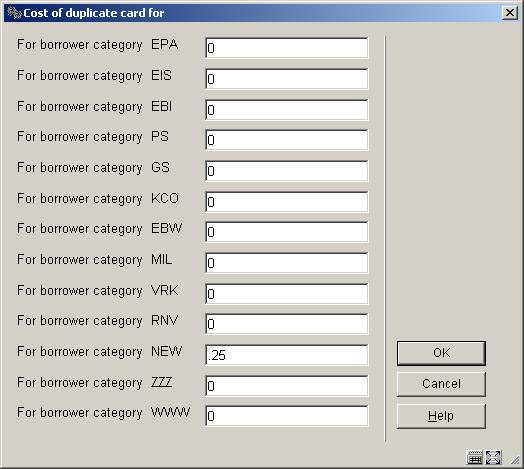
· Enter the amount for each borrower category.
· In case there are morre than 15 borrower categories, there will be a button to go to the next screen.
· The button allows you to go directly to a specific borrower category.
In the release before 2.4 the system gathers acceptgiro’s or invoices for a specified month (e.g. May 2004). The new parameter indicates how many months “backwards” have to be checked. (If this parameter is set to e.g. 3, the system will automatically include the borrowers that have a due date in February (-3), March (-2), April (-1) and May 2004).
The same mechanisms is also applied to the process of sending claims for acceptgiro’s.
When you select this option, an input screen will be displayed:
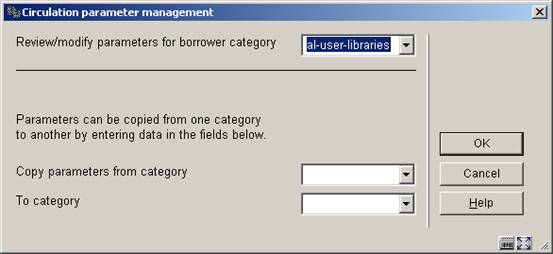
Select a borrower category from the dropdown list and click :
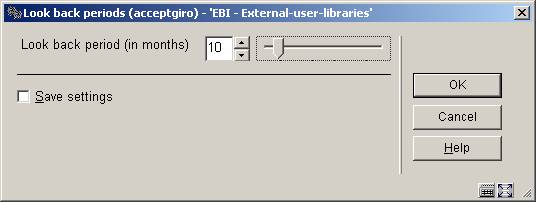
Enter the required period.
Repeat this step for each borrower category. You can also use the Copy parameters option.
Repeat this for Look back periods (automatic invoicing) if required.
For a number of (mostly financial) reasons, some library wish to have (as much as possible) “one single due date” for memberships. This methodology has a number of significant consequences for renewing and registering memberships.
The “Fixed due date” implies that the system will try to create due dates for borrowers that always fall in one designated month..
If a borrower’s membership is registered, the system automatically calculates his membership fee and the due date of his membership based on the following parameters.
· If no fixed due date is set, the “regular” algorithms are used, i.e. the due date is identical to the date of registration + the membership period (usually 12 months), and the membership fee is calculated accordingly.
· If a fixed due date is set (parameter 1), the due date is set to the 1st upcoming occurrence of the fixed due date, unless the rules under item 3 apply. The membership fee is calculated as described below.
If the difference between the membership registration is smaller than a defined value (for example 14 days), the system will set the due date to the 2nd upcoming occurrence of the fixed due date (parameter 2). The membership fee is calculated as described below.
When you select this option, an input screen will be displayed:
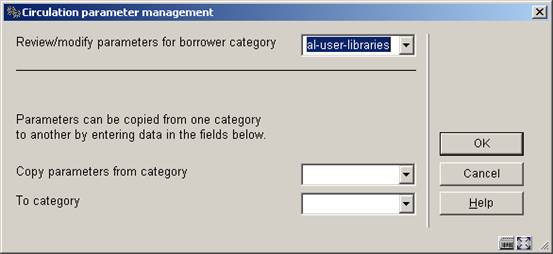
Select a borrower category from the dropdown list and click :

The example uses these parameters:
· the fixed due day/month will be 01/01 (January 1);
· if the membership starts between 01 January 2005 and 17 December 2005 (14 days before 01 January 2006) the new membership due date will become 01 January 2006;
· if the membership starts after 17 December 2005 the new membership due date will become 2007 (not within 14 days of the first upcoming date, so the due date is set to one year later).
Repeat this step for each borrower category. You can also use the Copy parameters option.
Repeat these steps for Fixed due date (acceptgiro) and Fixed due date (direct debit) if required.
The system can send a maximum of four reminders, but these are optional. In other words: sending reminders can be deactivated. Per reminder, you can define a different reminder period and reminder text.
Reminder period = the number of days after the due date has passed (for the first reminder) or the number of days after the previous reminder is sent (for other reminders).
After choosing this option a submenu is displayed:
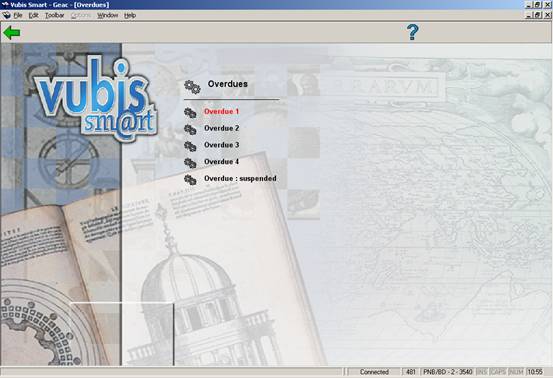
When you select this option, an input screen will be displayed:
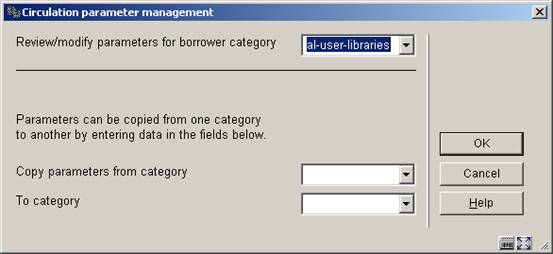
Select a borrower category from the dropdown list and click :
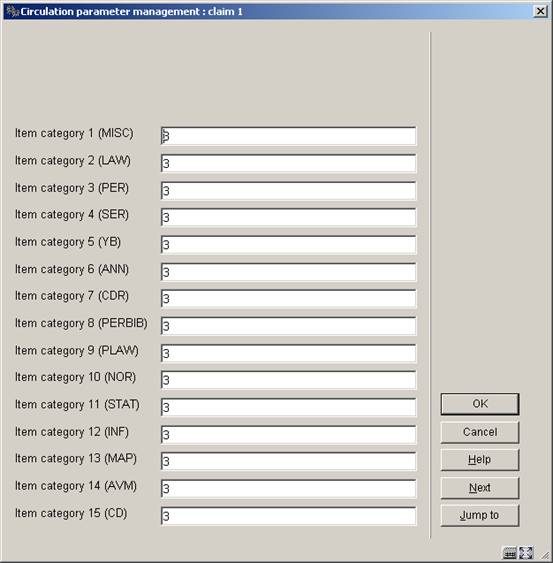
· Enter the period for the relevant overdue ("0" = no overdue).
· In case there are morre than 15 item categories, there will be a button to go to the next screen.
· The button allows you to go directly to a specific item category.
Repeat this step for each borrower category. You can also use the Copy parameters option.
Repeat these steps for the other overdues (if required).
Use this parameter to indicate that a borrower is to be automatically blacklisted when the n-th reminder is printed and whether or not the system is to generate additional lists after a certain reminder.
When you select this option, an input screen will be displayed:
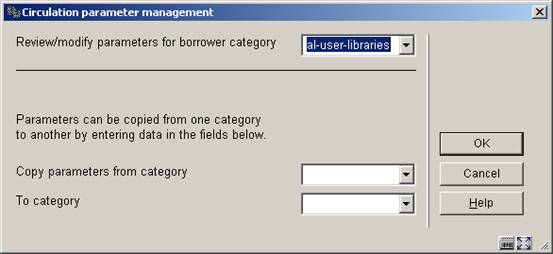
Select a borrower category from the dropdown list and click :

· In this field, enter the two parameters indicated above, divided by a "/' (slash).
|
No. |
Meaning |
Comment |
|
1 |
Blacklist with reminder |
Determine per item category with which reminder the borrower is to be blacklisted ("0" = do not blacklist). |
|
2 |
Additional list with reminder |
The reminder after which the system is to generate additional lists (per library and per call number). |
In the above example borrowers will be suspended after the fourth reminder.
· In case there are morre than 15 item categories, there will be a button to go to the next screen.
· The button allows you to go directly to a specific item category.
Repeat this step for each borrower category. You can also use the Copy parameters option.
After choosing this option a submenu is displayed:
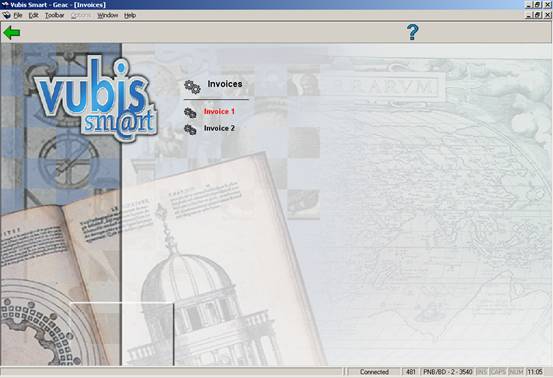
The system can generate invoices. A number of these invoices can be identified by the system; others are only generated after an explicit request. The system distinguishes between the following invoices; for each type of invoice, the following parameters can be defined:
· 'Debt' invoice:
- The number of days that the fee or the loan charge must be due before an invoice is generated.
- The types of amounts to be included in this type of invoice. The system distinguishes between a fine, loan charges and book fees.
- The administrative fee for invoices of this type.
· Invoices for items that have not been returned:
- The number of days that must have passed after the due date before an invoice is generated.
- The administrative fee for invoices of this type.
· Invoice for book fees (free invoices):
- The administrative fee for invoices of this type.
· Invoice for loan charge.
- Whether or not and at what point in time an invoice is to be generated.
- The administrative fee for invoices of this type.
When you select this menu option, an input screen will be displayed.

General (1) or specific (2) parameters:
Indicate whether you want to define general (1) or specific (2) parameters. In the first case, parameters are defined per borrower category; in the second, the parameters pertain to a combination of a borrower category and an item category.
Note:
Remember that if parameters are defined on the specific level, you must do this for each item category, and that in any case the general parameters must be defined, even if specific parameters are defined.
When you select this option, an input screen will be displayed in which the borrower categories that have been defined are listed. Now you can enter the parameters for each borrower category.
General parameters
Five parameters can be entered for each borrower category, separated by a "/" (slash).

Select the parameters from the table below.
|
No. |
Meaning |
|
1 |
the number of days that the fine or the loan charge must be due before a 'debt' invoice is generated. Separate these numbers using a "," (comma). |
|
2 |
the number of days that must have passed after the due date before an invoice is generated for items that have not been returned. or (in combination with a “V”in the 3rd position) the number of days after setting a “missing”status that must have passed before an invoice is generated for book replacement. |
|
3 |
the types of amounts to be included on the 'debt' invoices; the system distinguishes in this respect between the following types: B = fine L = loan charge V = book fees B* = all fines L* = all loan charges V* = all book fees Please note! If the type is followed by a "*"(star), this means that all fines, loan charges and book fees due are to be included on the invoice, including those that do not agree with the value indicated for parameter A1. |
|
4 |
the administrative fee for each of the four invoice types, separated by a "," (comma). |
|
5 |
one of the following values: 0 (zero) an invoice for loan charges is never to be prepared 1 (one): an invoice for loan charges is always to be prepared 2 (two): an invoice for loan charges is only to be prepared after an explicit request |
Specific parameters
The system will first ask you to define a borrower category and will then request the parameters per nature of the item (item category). Separate the parameters using a "/" (slash).
|
No. |
Meaning |
|
1 |
the number of days that the fine has been due (debt invoice) |
|
2 |
the number of days that the due date has been exceeded (past due invoice) |
|
3 |
the number of days that the loan charge has been due (debt invoice) |
The system can send out reminders for invoices that have been sent.
When you select this option, an input screen will be displayed in which the borrower categories that have been defined are listed.

For borrower category: Enter two parameters for each borrower category, separated by a "/" (slash):
·
1st parameter - The number of days after the first invoice is sent. Four numbers separated by "," (commas) for debt invoices, invoices for items that have not been returned, free invoices and invoices for loan charges, respectively.
·
2nd parameter - The administrative fee. Four amounts, separated by "," (commas) for the respective invoice types.
There are several areas where your library may want parameters to apply differently when actions are done through the WebOpac, Telephone messaging and SelfCheck instead of through the staff client.
After choosing this option a submenu is displayed:
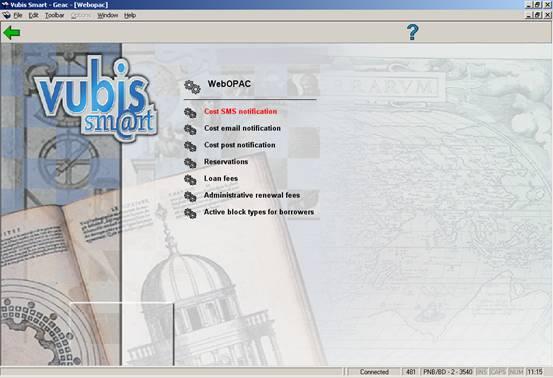
When you select this option, an input screen will be displayed:

· Enter the cost for an SMS message (1 reservation = 1 message).
· In case there are morre than 15 borrower categories, there will be a button to go to the next screen.
· The button allows you to go directly to a specific borrower category.
Repeat these steps for Cost email notification and Cost post notification (if required).
After choosing this option, a submenu will be displayed with four options.

These are more or less the same as the first four options under (see section 481.6). Below is explained to what extent they are different.
. - The types of materials and the associate reservations costs may optionally be set different when the reservation is placed via the WebOpac vs reservations placed in AFO421 by staff. When the parameter set is placed in use, the parameter values entered here will be used for WebOpac reservations overriding all terms and fees used by the client based reservations. If these are not in use, WebOpac reservations use the same terms and fees as the client based reservations. See section 481.6.1 for details.
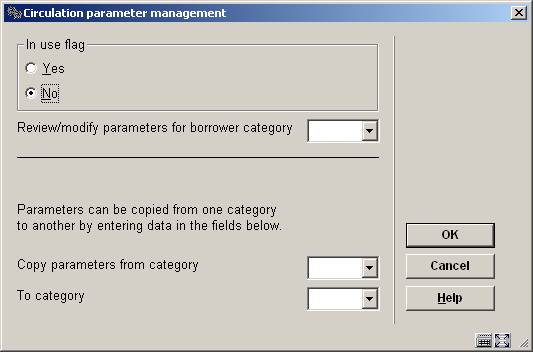
. – Here we have only one option applying to renewals performed through the WebOpac User Activities. See section 481.6.5 for details.
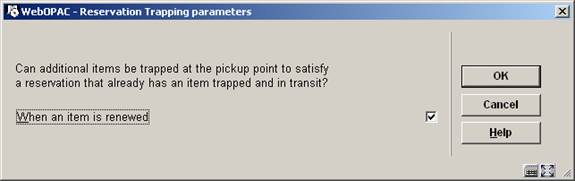
. - Select which way you want the reservations to be handled via the WebOpac when there are no real items attached. See section 481.6.4 for details.

. - Optionally, reservation scoping may be set differently between reservations placed by staff and reservations done via the WebOpac. The following settings are used in conjunction with the WebOpac Profile for public reservations.

Default placement reservation area: possible values and their effect
|
<<<Use Staff Settings >>> |
Follows rules defined by the AFO481 / Reservations / Miscellaneous (staff) settings . WebOpac and staff reservations use the same rules. |
|
*System |
The system level (as defined for this location in AFO 481 / Reservations / Miscellaneous) is used by default. Optionally, the WebOpac profile may allow for the choice of a reservation location / area if specified by the WebOpac profile. Or the WebOpac profile may be defined to allow borrower to specify pickup location. |
|
!LOCAL |
The borrower’s home location is used for WebOpac reservations. Regardless of the WebOpac profile definition, the WebOpac reservation will always be based upon the borrower’s home location. The borrower will not be able to choose their reservation area. Optionally they may be able to change the pickup location if specified by the WebOpac profile. |
|
Various site defined reservation area codes |
The borrower will not be able to choose their reservation area. However, optionally they may be able to change the pickup location based on the definition on the area code selected. These codes are defined in AFO481 / Reservations / Reservation Areas |
After choosing this option, a form will be displayed. This is the same as the screen in under (see section 481.4.2). The only difference is that you can specify whether or not this option is in use.
After choosing this option, a form will be displayed. This is the same as the screen in under (see section 481.2.4). The only difference is that you can specify whether or not this option is in use.

· In case there are morre than 15 borrower categories, there will be a button to go to the next screen.
· The button allows you to go directly to a specific borrower category.
This option allows you to define parallel sets of suspension parameters (AFO 482) and block types so the tresholds and block types applied can be different for each type of selfservice method.
When you select this option, an input screen will be displayed:

Select the required block types by moving them to the right.
There are several areas where your library may want parameters to apply differently when actions are done through the WebOpac, Telephone messaging and SelfCheck instead of through the staff client.
After choosing this option a submenu is displayed:
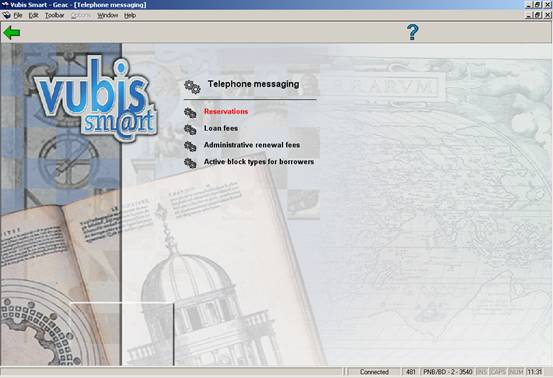
: See the explanation under WebOPAC parameters in section 481.10.2.
: See the explanation under WebOPAC parameters in section 481.10.3.
: See the explanation under WebOPAC parameters in section 4181.10.4.
: See the explanation under WebOPAC parameters in section 481.10.5.
There are several areas where your library may want parameters to apply differently when actions are done through the WebOpac, Telephone messaging and SelfCheck instead of through the staff client.
After choosing this option a submenu is displayed:

: See the explanation under WebOPAC parameters in section 481.10.2.
: See the explanation under WebOPAC parameters in section 481.10.3.
: See the explanation under WebOPAC parameters in section 4181.10.4.
: See the explanation under WebOPAC parameters in section 481.10.5.
: After choosing this option, the following form will be displayed:
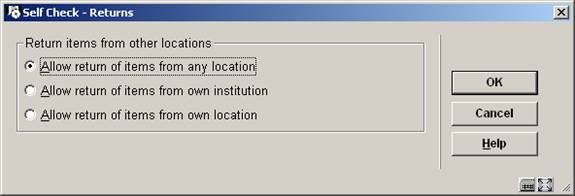
This allows you to define what must be done when borrowers return an item belonging to another location via Self check.
Please read the general information on Loan Plan before setting these parameters.
After choosing this option an overview screen with codes already defined will be presented:

In the protected area at the top totals per profile type are shown as well as the filter in use for this display.
No: a system generated sequence number.
Profile ID: the profile name. In the case of snapshots the name is followed by date and time of creation (in internal Caché format).
Type: the type of profile, this is either Master or Snapshot.
Borrower category: the borrower category(s) to which this profile applies.
Profile scope: the institution/location combination(s) to which this profile applies.
Comments: optional comments entered for this profile.
: choose this option to add a new profile. See section 481.13.1.
: select a profile an then this option to view/modify the details. See section 481.13.2.
: select a profile an then this option to delete it. The system asks for confirmation. When deleting a Master type profile, the associated Snapshots will be deleted as well.
: use this option to limit the display to certain criteria. See section 481.13.3.
: select a profile an then this option to create a new profile based on the selected profile. You can only copy Master type profiles. You create not only a Master profile but also its first Snapshot.
: this option lists all borrower categories and denotes in which profile they have been incorporated:

: choose this option to add a new profile. An input form will be displayed:
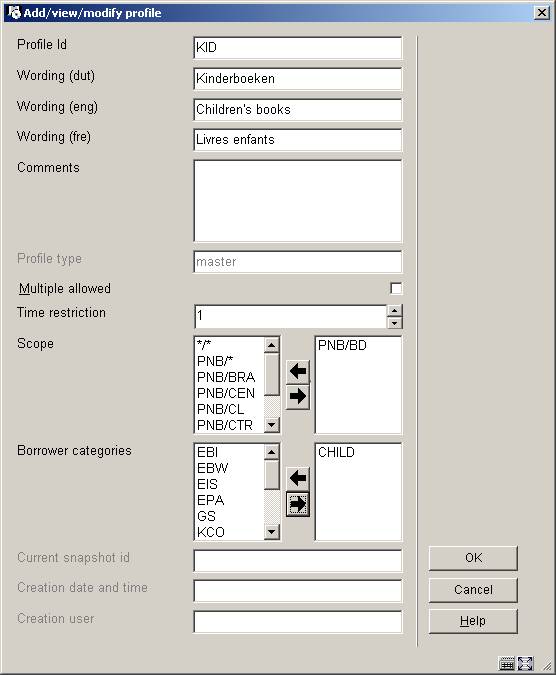
Profile ID: enter a unique code. (mandatory)
Wording (language): enter a description for each language. (mandatory)
Comments: optionally add comments.
Profile type: this field is protected, data is entered by the system.
Multiple allowed: this parameter has no function. It has been replaced by the parameter Additional Cards per Borrower in AFO 482.
Time restriction: this allows you to specify how much time (in days) must elapse between leaving this particular borrower category and reassigning this borrower category to the same borrower.
Scope: specify the institution/location combination(s) to which this profile applies.
Borrower categories: specify the borrower category(s) to which this profile applies.
The bottom three fields are protected. Data in these fields is entered/updated by the system each time a Snapshot is created.
After clicking a new form will be presented, consisting of two tabs.

Group ID: this field is protected and reserved for future use.
Wording (language): enter a description of the Snapshot for each language. This is what will be displayed on various screens in the Circulation module (mandatory) (AFO 411, 413, 431).
Comments: optionally add comments for the Snapshot.
Maximum checkout allowed: enter the number that may be lent during the subscription period.
Maximum checkout warning: specify at which moment (e.g. at ultimate or penultimate loan) a warning must be given that the number of loans is (almost) used up.
Free checkouts: specify for how many loans no loan fee needs to be charged, where this would normally be charged.
Free renewals: specify for how many renewals no loan fee needs to be charged, where this would normally be charged.
Notes
The last two parameters are an absolute number, that can not be set for individual material types.
The last two fields could also be used to specify that for certain borrower categories for X number of loans/renewals no loan fee has to be paid, without using the other Loan Plan functionality. In that case the maximum number of loans should be set to 999 so effectively there is no limit.
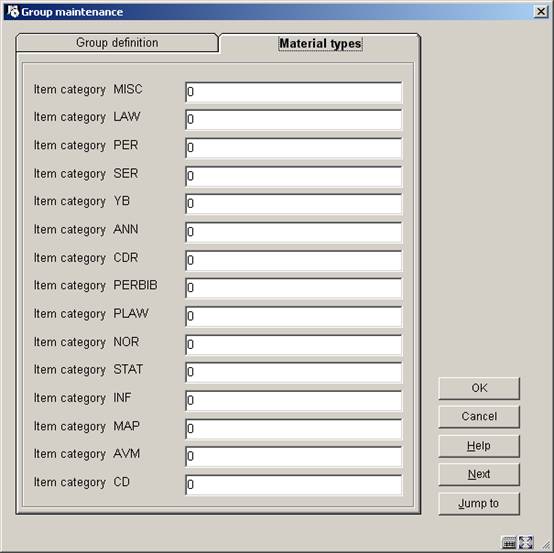
Enter for each category for how much the loan of such a material counts. This is the value that will be subtracted from the total at each loan transaction for the material in question. Possibilities:
· 0 – the material does not count at all within this Loan Plan Subscription.
· 1 – every time something is lent from this material type, the number of available loans is decreased by 1
· a value higher than 1 - every time something is lent from this material type, the number of available loans is decreased by the value specified (this allows for certain materials to weigh more than others)
Note
It is also possible to set the weight factor in decimals, the decimal character is a . (dot). So a material can count for 1.5 for instance.
This process is cyclic. This means that after you click for these tabs, the tabs are shown again. You can then enter other values en click again. If you do not want to create (more) Snapshots you can click on
: select a profile an then this option to view/modify the details. Depending on whether the chosen profile is a Master or Snapshot, the next stages are different.
When you choose the option for a Master type profile an input form is displayed:
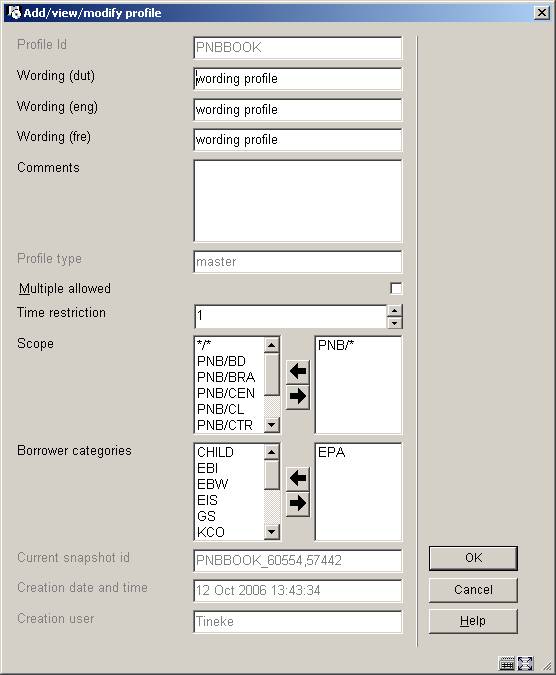
The field Profile ID cannot be changed here. See for an explanation of the other fields section 481.1.3.1 for an explanation.
After clicking a new input screen with two tabs is shown. You can use this to create another Snapshot from the chosen profile, irrespective of whether you changed anything on the profile screen. See section 481.1.3.1 for an explanation.
This process is cyclic. This means that after you click for these tabs, the tabs are shown again. You can then enter other values en click again. If you do not want to create (more) Snapshots you can click on
When you choose the option for a Snapshot type profile an overview of the profile is displayed.
In this case none of the fields on the screen can be modified.
After clicking the screen with two tabs appears. These fields can also not be modified.
Profiles of the type Snapshot therefor cannot be modified at all. If you want to change anything you must create a new Snapshot.
: use this option to limit the display to certain criteria. After choosing this option a selection form is shown:

Make your choices to limit the display of profiles to certain criteria. This can be useful when they are many Masters and Snapshots defined.
With the button you can reset any filtering to no filtering at all. The protected upper part of the screen shows which filter is active.

deposits that may be used by borrowers of the library. Within a type of deposit, the library then defines which types of charges the deposit can pay for (i.e. only loan fees). Additional parameters can then be defined for each deposit type at the borrower category level for min/max levels for deposit amounts, etc. A borrower can then add money to his/her deposits. Payments which were traditionally done through an exchange of cash may then be replaced by paying outstanding amounts owing out of the money a borrower already has on deposit with the library..
Parameters include:
· minimum amount of positive deposit change [you put an additional amount of money into your account. This parameter is available to define that e.g. a minimum of 1 euro should be deposited]
· maximum amount of negative deposit change [you withdraw money from your account. This parameter is available to restrict the amount that you can withdraw at any one time]
· maximum total amount of deposit
· minimum total amount of deposit (positive or negative)
· warning amount (see below)
· block amount (if your account is below this amount, you are blocked until your deposit rises again above the block amount. You are, however, still allowed to Return books and Pay outstanding debts. You are also blocked from WebOpac usage]
These parameters are defined for each individual deposit used by the library (see next section).
If the library wants to allow it, the deposit can be negative (i.e. you can be in debt to the library, i.e. the deposit can turn from credit to debit, if the library-defined rules allow it).
After choosing this option a submenu is displayed:

The library has the ability to create multiple deposits. The usage of each deposit can be restricted to certain payment types (e.g. deposit one is used for sales of articles, the other deposit for all other transactions).
Parameters include:
· the ability to create one or more deposits
· definition of which deposits can be used for which payment types (payment types here refer to the traditional Vubis Smart types such as loan fees, fines, membership, enrolment fees, etc.)
[The simplest implementation is: one deposit for all payment types.]
Although it is technically possible to create multiple deposits, it is assumed that most systems only use one such deposit.
[All parameters as described above are defined per deposit. This also implies, for example, that blocks are on the individual deposit level.]
There are no mechanisms to transfer money from one deposit to another.
The library has the ability to create one or more deposits. The library defines which deposits can be used to pay for which payment types (payment types here refer to the traditional Vubis Smart types such as loan fees, fines, membership, enrolment fees, etc.). For example, a library might set up a deposit called Fees and restrict it’s use to the payment of loan fees and renewals. This means that if you have 5.00 in your Fees deposit account, you can pay for loan fees out of the Fees deposit account but cannot pay for membership fees out of that account. When the Deposits codes menu option is chosen, you are presented with a grid containing all of the deposits currently defined by the library for the current metaInstitution:
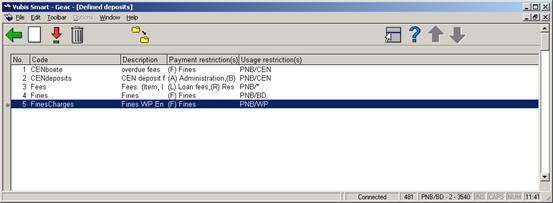
Each line of the grid contains the CODE, DESCRIPTION,PAYMENT RESTRICTIONS (multiple payment types separated by commas) and USAGE restrictions (which locations and/or institutions can use this code).
: When you add a new deposit or modify an existing one, the following form displays:

Code: Enter a code [this area is protected if you are updating].
Description: Free text.
Payment types: select which payment types this deposit can pay for. You cannot leave this field empty.
Usage restrictions: select which institution/locations that this deposit is valid for. Separate entries with “,”. This field may contain any of the combinations of INST/LOC, INST/* and * for the current metaInstitutionCirc.
Who can be a borrower’s deposit: make your choice.
Valid relation types: make your choice.
Note:
Before saving your code, the system checks that a deposit does not already exist for the same payment type and location. For example, if there is already a Loan fee deposit for PNB/*, you cannot create another deposit for Loan fee at PNB/BD. Who can pay a borrower’s deposit and the Valid relation types fields work together and are used to allow someone else to pay money into your account. If the Payer can be selected from the borrower’s linked records, you should select the valid relation type(s) of borrowers that can pay into your account.
: Use this icon to update an existing code.
: Use this icon to delete a deposit code that is not in use.
: Use this icon to enter borrower category specific information for the deposit.
After choosing this option an input form is displayed:

Choose a borrower category and click :

minimum amount of positive deposit change [you put an additional amount of money into your account. This parameter is available to define that e.g. a minimum of 1 euro should be deposited]
maximum amount of negative deposit change [you withdraw money from your account. This parameter is available to restrict the amount that you can withdraw at any one time]
maximum total amount of deposit
minimum total amount of deposit (positive or negative)
warning amount (see below)
block amount (if your account is below this amount, you are blocked until your deposit rises again above the block amount. You are, however, still allowed to Return books and Pay outstanding debts. You are also blocked from WebOpac usage]
minimum amount that will be refunded (cash / pay back)
administrative cost for refund (cash / pay back). Monetary amount that you are charged for refunding money out of your account.
whether or not partial refunds are allowed (checkbox)
in-use flag (checkbox). Is this deposit in use for this location?
Repeat this step for each borrower category. You can also use the Copy parameters option.
The system can automatically produce acceptgiros or automatic invoices if the deposit balance goes below a certain amount. Business rules are set up at the borrower category level for each location and are used to define when acceptgiros and automatic invoicing (direct debit) takes place.
After choosing this option an input form will be displayed:

Choose a borrower category and click :
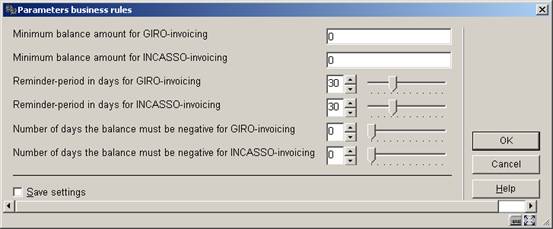
Minimum balance amount for GIRO-invoicing. The system should create an acceptgiro if deposit balance goes below amount n.
Minimum balance amount for INCASSO-invoicing. The system should create an automatic invoice (direct debit) if deposit balance goes below amount n.
Note
If a deposit drops below this amount it will be invoiced and a giro or an entry in the direct debit-file will be generated for this deposit/borrower
Reminder period in days for GIRO-invoicing. This is the period after which the system has to try to send the acceptgiro again.
Reminder period in days for INCASSO-invoicing. This is the period after which the system has to try to send the automatic invoicing again.
Note
If the deposit has been invoiced at date x and is still not paid at date x+this number of days , the borrower will receive a reminder (giro/direct debit). From that moment on the ‘invoice’ date will be set to this ‘reminder’ date, and if the deposit is still not paid after the number of days from this parameter a new reminder will be generated., and so on.
Number of days the balance must be negative for GIRO-invoicing. this option can be used to start the invoicing when the balance of the deposit has been negative for a certain period at the moment the invoicing-run is started. This option can be used together with the first one, e.g. to invoice all the deposits that are below -10, regardless how long they are at the current balance, and/or the ones that are negative for at least 14 days.
Number of days the balance must be negative for INCASSO-invoicing. See above.
Repeat this step for each borrower category. You can also use the Copy parameters option.
Payment codes defined in AFO 494, together with the following codes shown below may be entered.

A simple input form allowing valid settings to be moved to the right hand box will be offered. Payment codes of type 51 only will be shown, together with “Bank”, “Giro” and “Account”.
If NO types are moved to the right hand side, then no special input is required when adding a deposit (i.e. as in releases prior to 2.4.1). If valid types ARE listed, then such a type must be selected when entering the debit amount.
This information is used in the reconciliation report; and particularly is reserved for future use with the online credit/debit card link to initiate the online link to accept credit card details.
The payment type is an extra option in the dialog box for adding amounts to a deposit (via AFO 431).
Note:
The parameter is specific to each location (since the payment codes are also location specific).
After choosing this option a submenu is displayed:

Each of these options has its own submenu. These are explained in more detail below.
After choosing this option a submenu is displayed:
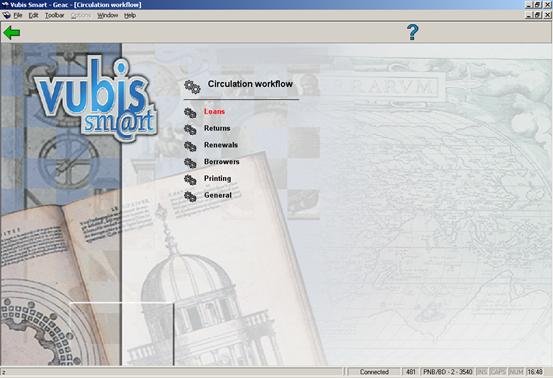
After choosing this option an input form will be displayed:
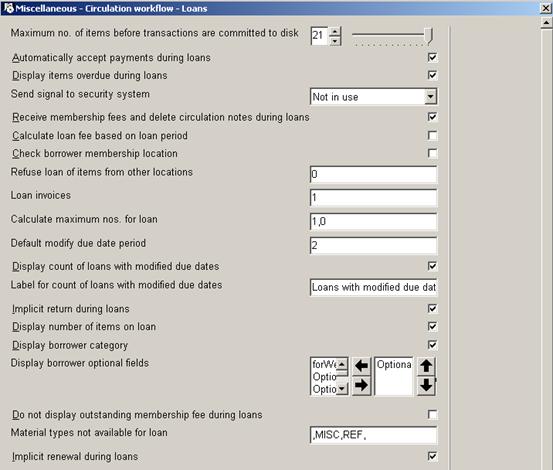
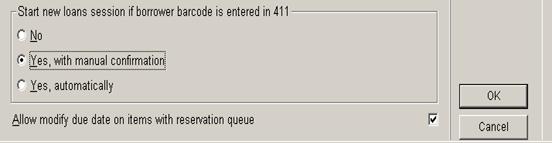
Maximum no. of items before transactions are committed to disk: The system’s circulation module is constructed in such a way that data is only saved to the disk after the transaction is complete. This means, for example, that all loan transactions for a specific borrower are written to the disk as one entity and not after each separate transaction.
However, the system needs to know the number of transactions after which this automatic save operation must occur. You can specify this value in this parameter. Enter the maximum number of transactions that may be stored as a unit, but only when it applies to:
· loans;
· returns;
· renewals;
· accept payments.
Separate the values with a delimiter (comma, underscore, etc.).
Note:
When lending, renewing and registering cash receipts you must enter a value between ten and eighteen. For returns the value must be between ten and twelve.
Be aware that this also determines the number of entry (transaction) lines displayed on the screen.
Aautomatically accept payments during loans At the end of a loan transaction, the system can automatically switch to cash receipt registration if desired. The ‘payment bar’ can be displayed or not, at your preference.
Display items overdue during loans: Check this option if you want overdue items to be displayed during a loans session.
Send signal to security system: The system can automatically send a signal to the workstation’s printer port at the end of the loan transaction, to activate the security equipment
Note!
This quite specific operation does not imply that the link with a particular security system can automatically be established. Thus, the value will generally be set to “0”. Please contact Infor for more information on connecting security systems.
Receive membership fees and delete circulation notes during loans: Check this option if you allow payment of membership fees and removal of notes during loans sessions.
Calculate loan fee based on loan period: This parameter is important if the due date is modified at the moment the item is lent. It specifies whether the loan charge and due date are changed simultaneously. The loan fee formula (field 4 of the loan fees per material type, set in AFO 481 – Main circulation parameters – Loan terms and fees – Loan fees) and secondary loan fees (6th field of the loan fees per material type, set in AFO 481 – Main circulation parameters – Loan terms and fees – Loan fees) are considered only when this field is checked. If this checkbox is OFF, then the first field is used as the loan fee for the period.
This allows for 1 of 2 methods alternative methods to be used when calculating Loan fees.
· The fourth field allows for a calculation formula to be applied to a base number of loan periods.
· The sixth field allows for rates to be set based on the total number of loan days or periods
Please note
The number of days are the calculated due dates (holidays and close days are not counted in the loan period).
The fourth field for the Loan fee calculation will be used if it is defined and the 6th field will be ignored. Once again, these only come into effect if this option is ON. And then only if the due date is modified at the moment the item is lent.
The renewals charges also are affected by this parameter:
· If this field is ON, then the renewal charge is a flat fee for the renewal
· If this field is OFF, then the renewal charges are based upon the loan period (not the renewal period which is used to calculate the due date)
For example, if the normal loan period is 2 days and the renewal period is 3 days, with a charge of .33, when the item is renewed .66 is charged for the renewal as we are renewing into the second loan period therefore getting charged to 2 loan periods.
Check borrower membership location With this parameter you can place restrictions on the locations from which a borrower can borrow items, based on the location at which the borrower’s subscription is registered.
Refuse loan of items form other locations: This parameter allows you to specify whether it is permitted to loan items that do not ‘belong’ to this location.
· Enter “0” if lending copies belonging to other locations is permitted.
· Enter “1” if lending copies belonging to other locations of the same agency is permitted.
· Enter “2” if lending copies belonging to other locations is not permitted.
Loan invoices: This parameter allows you to specify whether an invoice must be prepared automatically once an item is lent.
· Enter “0” if no invoice must be prepared.
· Enter “1” if an invoice must be prepared automatically.
· Enter “2” if an invoice must be prepared upon request; the system ‘asks’ whether an invoice must be prepared for this borrower after each loan transaction.
Calculate maximum nos for loans: When lending items, the system takes into account the maximum numbers:
· per borrower category;
· per borrower category and material type;
· per borrower category, for multiple material types collectively (the so-called sub-totals).
In addition to the standard method, the system can handle these maximum numbers in two special ways:
on the basis of the combination of borrower category and type of membership;
at the agency and/or location level.
Maximum numbers are normally defined per borrower category. However, you can allow the maximum number used within the same borrower category, based on the type of membership. Each borrower record can be identified by membership type (annual membership, bi-annual membership, plus membership, introductory membership, etc.).
Note!
Within each borrower category only one extra maximum number can be used (in addition to the standard maximum).
By default the system calculates the maximum numbers across all agencies/locations. For example, if a borrower has borrowed two items from location A and three from location B, he has borrowed a total of five items and this number five is compared against the maximum number defined.
However, it is possible to define the maximum number at the location and/or agency level. In the example this means that in addition to the ‘standard’ maximum number (thus for all agencies/locations combined), maximums are defined per agency and/or per location. For example, you also define maxima for location A and for location B separately: in total the borrower may borrow five items; however, the maximum per location is three.
Specify how and at what levels the maximum numbers must be checked. Define a parameter for this that consists of two parts, separated by a comma.
First part
The first part specifies the levels at which the maximum numbers must be checked:
· Enter “1” for all agencies/locations combined;
· Enter “2” to check at the agency level;
· Enter “3” to check at the location level.
Enter one of more of these digits.
Note!
Never select “2” or “3” for the agency or location levels if your system only has one agency. Thus, in a normal situation you would always enter “1”.
Second part
For the second part of the parameter:
· Enter “0” if you want to calculate the maximum number per borrower category.
· Enter “1” if a check for the combination of borrower category/membership type must be performed in addition to the standard calculation per borrower category.
Note!
In virtually all cases you will enter “0”.
Examples
Example: 1,0: standard system. Check for all agencies/locations combined; do not take the type of membership into account.
Example: 13,1. Check for all agencies/locations combined; but also check at the location level; and take the type of subscription into account, as well.
Default modify due date period: You can set a default period to be used in AFO 411 Loans when you modify the due date. Valid options are:
· Enter a number.
· Enter an asterisk ( * ) followed by a number - the default loan period is a multiple of the normal loan period.
· Enter a number preceded by a minus (-) sign – the due date will days before the normal due date.
Examples where the normal due date is 28 days:
· Parameter set to 14. Default due date is 42 days from today – 28 + 14.
· Parameter set to *2. Default loan period is 56 days – 2 x 28
· Parameter set to -7. Default loan period is 21 days – 28 -7.
Display count of loans with modified due dates: when this option is ON additional information is available on the Loans summary line for the borrower header in AFO 411 / 413 / 464:
Number of items on loan 5 / Modified Due Dates Counter Label:13
The number counter is incremented when the Modified Due date is used for the initial loan of an item. The number is tracked on a per calendar year basis per Location.
Label for count of loans with modified due dates: This field works in conjunction with the previous field on this form. If there is data in the label portion of the parameters, then the label is displayed followed by a : and the number of initial loans for this current calendar year. If there is no label defined, and the display of counts is enabled, the display will use the current calendar year as the label and will result in :
Number of items on loan 5 / 2006:13
When the checkbox for the display of the counter is OFF, the counter is not displayed at all
Number of items on loan 5
Implicit return during loans: If a borrower loans an item that has a status of on loan, the system can respond in two ways. This parameter controls these reactions.
Display number of items on loan: With this parameter you can show the number of items currently on loan in the top bar in most Circulation functions (like Loans, Returns).
Display borrower category This parameter allows you to display the borrower category (and the type of membership) in the information bar next to the borrower name.
Display borrower optional fields: Select which borrower optional fields you want to display in the top bar.
Do not display outstanding membership fee during loans: Check this option if you do not want outstanding membership fees to be shown during a loans session.
Material types not available for loan: This parameter allows you to specify the material types that must include the message “non-circulating” when displayed in the public catalogue. Enter the appropriate material types, separated by a comma.
Implicit renewal during loans: If the item is loan to the same borrower this parameter allows you the option to renew the item (the system will display a message).
Start new loans session if borrower barcode is entered in 411: This parameter allows you to decide what happens if the user has entered an item barcode and has not committed the transactions to disk, but has entered a borrower barcode instead of the next item barcode in AFO 411 Loans.
Allow modify due date on items with reservations: Check this option if you allow modification of the due date when loaningreserved items.
After choosing this option an input form will be displayed:
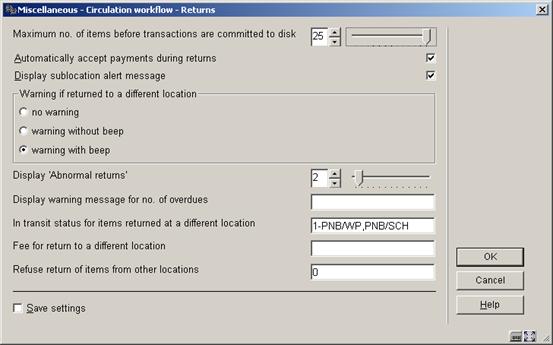
Maximum no. of items before transactions are committed to disk: The system’s circulation module is constructed in such a way that data is only saved to the disk after the transaction is complete. This means, for example, that all loan transactions for a specific borrower are written to the disk as one entity and not after each separate transaction.
However, the system needs to know the number of transactions after which this automatic save operation must occur. You can specify this value in this parameter. Enter the maximum number of transactions that may be stored as a unit, but only when it applies to:
· loans;
· returns;
· renewals;
· accept payments.
Separate the values with a delimiter (comma, underscore, etc.).
Note:
When lending, renewing and registering cash receipts you must enter a value between ten and eighteen. For returns the value must be between ten and twelve.
Be aware that this also determines the number of entry (transaction) lines displayed on the screen.
Automatically accept payments during returns At the end of a loan transaction, the system can automatically switch to cash receipt registration if desired. The ‘payment bar’ can be displayed or not, at your preference.
Display sublocation alert message: When retruning items, the system can display whether or not the item must be returned to stack.
Warning if returned to a different location An item may be returned to a location other than where it belongs. In such cases, the screen can display a warning.
Display ‘Abnormal returns’: The system saves the number of items ‘abnormally returned (AR’s)for each borrower. If borrower B loans an item in AFO 411 ‘Loans’ that is still recorded as lent to borrower A, the number of AR’s for borrower A is increased by one. If this number becomes too high, it can be an indication that borrower A frequently returns items in a manner that is ‘deviant’. The screen can display the number of AR’s by borrower name once a borrower is identified during the loan process (and in comparable AFO’s). This parameter allows you to specify the number of AR’s at which this display must be activated. If the number of AR’s for a particular borrower exceeds this number, the system will display an N in the information bar once the borrower’s identification has been entered. Select a number here.
Display warning message for no. of overdues: This parameter allows you specify after how many reminder messages the system must display an (extra) message within AFO 412 (‘Returns’).
· Enter "1" to display a message after the first reminder has been sent;
· Enter “2” for a message after the second reminder;
· Enter “3” for a message after the third reminder;
· Enter “4” for a message after the fourth reminder.
In transit status for items returned at a different location: If an item is returned at a location other than the one at which it was borrowed, the system has a feature for automatically setting the status of this item to ‘in transit’ to the location where it belongs.
· Enter “0” not to use this option;
· Enter “1” in to automatically assign the item ‘in transit’ status;
· Enter “2” to optionally assign the item ‘in transit’ status. The system will then ask whether the item status must be set to ‘in transit’ or not.
Additionally you can enter the locations which must be excluded from getting the ‘in transit’ status by entering a dash after the number followed by the INST/LOC combination(s). Multiple instution/location combinations must be separated by a comma. This can be useful when for instance you have different ‘locations’ which are physically close, like different floors in the same building (i.e. items don’t really go on transport to another location).
If you set the parameter to 0 you will still get the message for printing a routing slip, also the "SEND to INST/LOC" message appears in the Location column of the receiving screen, but items will immediately get the status 'in library'.
If you set the parameter to 1 and add INST/LOC’s to exclude you will not get the message for printing a routing slip, nor will the "SEND to INST/LOC" message appear in the Location column of the receiving screen for from the excluded INST/LOC’s; instead items from the excluded INST/LOC’s will immediately get the status 'in library'.
If you set the parameter to 2 and add INST/LOC’s to exclude you will first get a routing slip message, followed by an additional screen. If you click on this screen the in transit processing is done (as if this was a parameter setting of 1). If you click , then the item is still returned but the in transit processing (as if the parameter was set to 0) is not done.
Fee for return to a different location: With this parameter you can specify what charge must be made when an item is returned to a location other than the one where it was borrowed. Enter the charge.
Refuse return of items from other locations: This parameter allows you to specify whether it is permitted to return items that do not ‘belong’ to this location.
· Enter “0” if returning copies belonging to other locations is permitted.
· Enter “1” if returning copies belonging to other locations of the same agency is permitted.
· Enter “2” if returning copies belonging to other locations is not permitted..
After choosing this option an input form will be displayed:
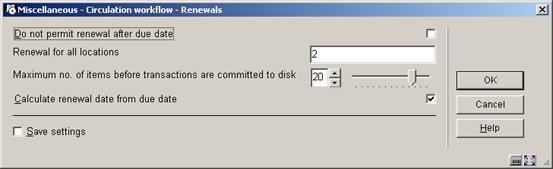
Do not permit renewal after due date: This parameter allows you to specify whether it is possible to renew an item if the due date has already expired.
Renew for all locations: With this parameter you can specify whether items only from your location may be renewed, or if items from other agencies can also be renewed.
· Enter “0” to display and renew only items from your own location.
· Enter “1” to display and renew only items from your own agency.
· Enter “2” to display and renew items from all agencies.
· Enter “3” to display items from all agencies, but only renew those from your own location.
· Enter “4” to display items from all agencies, but only renew those from your own agency.
Maximum no. of items before transactions are committed to disk: The system’s circulation module is constructed in such a way that data is only saved to the disk after the transaction is complete. This means, for example, that all loan transactions for a specific borrower are written to the disk as one entity and not after each separate transaction.
However, the system needs to know the number of transactions after which this automatic save operation must occur. You can specify this value in this parameter. Enter the maximum number of transactions that may be stored as a unit, but only when it applies to:
· loans;
· returns;
· renewals;
· accept payments.
Separate the values with a delimiter (comma, underscore, etc.).
Note:
When lending, renewing and registering cash receipts you must enter a value between ten and eighteen. For returns the value must be between ten and twelve.
Be aware that this also determines the number of entry (transaction) lines displayed on the screen.
Calculate renewal date from due date: Check this option if you want the renewal due date to be calculated from the original due date. If this option is not checked the renewal due date will be calculated from ‘today’.
After choosing this option an input form will be displayed:
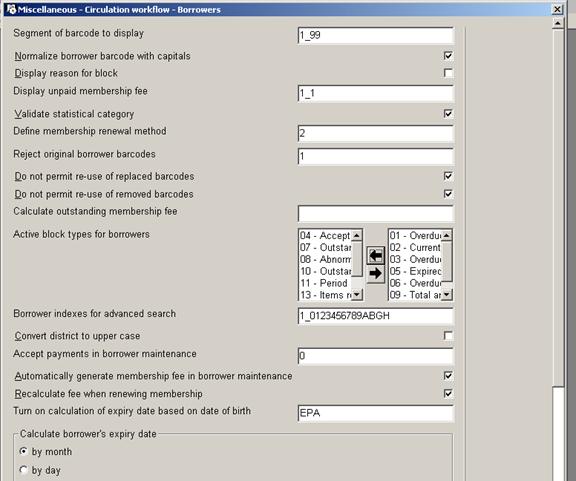
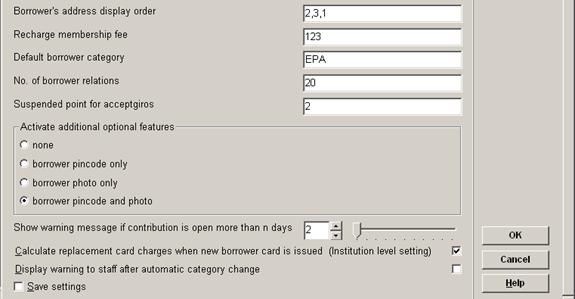
Segment of barcode to display: The circulation module displays the borrower barcode in various places. These barcodes can be very long and contain identical parts. With this parameter you can specify the start and end position of the segment of barcode that must be displayed. Separate the two values with a “_” (underscore).
Example
Your barcodes look like this:
A24124000055B
All barcodes start with A and end with B, the 2nd till 6th positions are “24124”. Because A24124 at the beginning and B at the end are common between all barcodes, you only need to display positions 7 up to 12. So the definition here should be: "7_12".The system will then show the above barcode as “000055”.
Normalize borrower barcode with capitals: This parameter allows you to specify whether the borrower barcode must be automatically converted to capital letters when it is typed in.
Display reason for block: Borrowers can be placed on the black list so that no further loan transactions can be performed using their membership card. This does of course not apply to returns and registering cash receipts. When this parameter is not checked, only display a message that the borrower record is blocked will be displayed. If checked, the reason will also be shown.
Display unpaid membership fee: With this parameter you can specify whether the system must display the following charges in the borrower administration:
Membership charge (amount for the particular borrower’s category)
Unpaid membership charge
· Enter “1” if the amount involved must be displayed.
· Enter “0” if the amount not must be displayed.
Separate the values by an underscore ( _ ).
Example
1_1 means that both amounts are displayed;
1_0 means that the membership charge is displayed, but the unpaid membership charge is not.
Note!
Since the membership charge is not always updated in every borrower record, it is advisable not to display this charge.
Validate statistical category: This parameter allows you to specify whether the statistical code must be checked for validity when entered. In other words: whether the code must be defined in the table of valid statistical codes. The valid codes are defined via AFO 482 – Borrower Authority Lists.
Define membership renewal method: This parameter allows you to specify the membership card due date.
· Enter “0” if the new due date must be derived from the current due date.
· Enter “1” if the new due date must be derived from the current ‘date last renewed’
· Enter “2” if the new due date must be derived from the date on which the membership card is renewed.
Example
A borrower membership card was last renewed on 09/03/2006 , is valid until 12/02/2006 and was renewed on 05/03/2006.
A renewal based on parameter “0” creates a new due date of 12/02/2007.
A renewal based on parameter “1” produces a new due date of 09/03/2007.
A renewal based on parameter “2” produces a new due date of 05/03/2007.
Reject original borrower barcodes: Multiple barcodes can be associated with each borrower record - the original barcode and the current one or previous ones. This parameter allows you to configure the system in such a way that a borrower can no longer be identified with its original barcode, if it is not identical to the current barcode (i.e. if the original barcode has been replaced by a new one).
· Enter “0” if the identification of a borrower using its original barcode is permitted.
· Enter “1” if this must be rejected.
·
Enter “2” if the original barcode may only be used in AFO 431 (‘Borrower administration’).
Please note
The complete barcode history of a borrower is retained in a history file, so not only original and actual, but all replacements. If a borrower is deleted the record will be archived c.q. deleted (based on original barcode) in an archive file.
Do not permit re-use of replaced barcodes: when this box is checked, barcodes that have been replaced can not be used again. This parameter determines what should happen when you enter a barcode that has been used in the past.
Do not permit re-use of removed barcodes: when this box is checked, barcodes that have been removed can not be used again. This parameter determines what should happen when you enter a barcode on creation of a new borrower record, that has been used in the past. If this parameter is not checked and the barcode entered is for the same borrower (name matches) then re-use is permitted, in all other cases it is not.
Calculate outstanding membership fee: Within the same borrower category, you can calculate different types of memberships with different membership charge rates. You can also define an alternative maximum number. If a borrower changes type of membership in the interim, for which he must pay a higher membership charge fee, the system will calculate the additional fee to be paid based on a number of parameters you define. If the new subscription fee is lower than the current fee, no recalculation is performed.
Define the following parameters and separate them by a pipe character ( | ):
Specify the formula to be used to calculate the subscription fee. Use the following codes:
· “B” = new (outstanding) amount;
· “M” = number of months remaining for this subscription;
· “N” = new subscription fee;
“O” = old subscription fee.
Example
B=N-O/12*M
This means: the amount outstanding is identical to the new subscription fee minus the old subscription fee divided by 12, times the number of months left for this subscription. Or: the old amount (O) is eur. 30.00, the new (N) eur. 40.00. The borrower membership card is still valid for four months (M); for an interim change/transition to a new borrower category the borrower would pay: N-O/12*M or 45-30/12*4 = eur. 5.00
Specify how the system must round off the outstanding amount. The system distinguishes the following methods:
· Enter “ - ” if it must always round down.
· Enter “ + ” if it must always round up.
· Enter “ = ” if it must round based on traditional conventions. When rounding to whole numbers: up to .49 round down, from .50 round up.
· Enter “1” if the system must round to whole numbers.
· Enter “5” if the system must round to .5 after the decimal point.
Select here the minimum amount that must be paid (assuming the new subscription fee is higher than the old one).
Example for all four parameters
B=N-O/12*M|=|1|2.50
Active block types for borrowers: The system is equipped with a mechanism, with which you can block borrowers based on pre-determined criteria. You can specify which of the possible criteria you actually want to have monitored by selecting them and moving them to the right.
Note that the values which trigger the blocks are set in AFO 482 - Block borrowers. AFO 451 is used to process the borrower blocks and apply changes to the borrower records.
Borrower indexes for advanced search: Within the circulation module there are two standard methods for searching by borrower:
by barcode (borrower number) and by borrower name (last name, first name). This parameter allows you to specify whether other indexes must be created, up to a maximum of nine.
The system distinguishes the following indexes:
|
No. |
Index |
|
0 |
Borrower name (standard index) |
|
1 |
Date of birth + last name |
|
2 |
Last name + street |
|
3 |
Word from corporation |
|
4 |
Postal code + last name |
|
5 |
Postal code + house number |
|
6 |
City + last name |
|
7 |
Last name + city |
|
8 |
Street + last name |
|
9 |
Postal code + date of birth |
|
A |
alternate id 1 |
|
B |
alternate id 2 |
|
C |
alternate id 3 |
|
D |
alternate id 4 |
|
E |
alternate id 5 |
|
G |
telephone number |
|
H |
email address |
This parameter consists of two parts, separated by an underscore ( _ ). The first part is always a ‘1’; the second part consists of one of more digits from the preceding table.
Note
Once you have changed the settings for these parameters, the complete borrower index must be regenerated. You can regenerate the index using AFO 444 (‘Create alphabetical index’). Read the description of this AFO for more information.
Also read the paragraph ‘Identifying a borrower’ from the description of AFO 431 (‘Borrower administration’) for more information regarding searches using alternative indexes.
Note
All email addresses from (all addresses in) the borrower record are placed into the email index.
The email addresses are normalised as follows:
· all punctuation characters, including spaces, but excluding the @ character, are removed;
· all alphabetic characters are transformed into uppercase.
Note
The telephone number index is a single index for both telephone number and mobile telephone number. All telephone numbers from (all addresses in) the borrower record are placed into the index.
The phone numbers are normalised as follows:
· all punctuation characters, including spaces and parentheses, are removed;
· all characters that precede the first digit are removed;
· all characters that follow the remaining first alphabetic character are removed.
Note!
Telephone numbers may be entered with or without area codes or country codes (as the presence (or absence) of an area or country code cannot be relied on). To support this, the system automatically enables left truncation. If the database contains the following telephone numbers:
567.56.56.67 040-567.56.56.67 +31-40-567.56.56.67
a search for “567.56.56.67” will return all three phone numbers.
However, the automatic left truncation also implies that when searching for parts of telephone numbers (e.g. “040”) does not return all telephone numbers that start with, but that end with the searching string.
The normalisation that is applied during indexing is also applied when searching, which implies that the phone number “567.56.56.67” can be retrieved as (e.g.) “567.56.56.67”, “567565667” or “567-56-56-67”.
Convert district to upper case: This parameter allows you to specify whether the contents of the field ‘District’ in the borrower record must be automatically converted to capital letters.
Accept payment in borrower maintenance: If a borrower still has outstanding charges on his account and you exit the borrower record in AFO 431, a message can be displayed. This parameter allows you to specify whether this message is to be displayed or not.
· Enter “0” if you do not want to display this message.
· Enter “1” if you want to display this message if the borrower still owes membership charges.
· Enter “2” if you want to automatically display this message in the payment bar if the borrower still has amounts due.
· Enter “12” if you want the system to display both messages, where applicable
Automatically generate membership fee in borrower maintenance: If a borrower still has outstanding charges on his account and you exit the borrowerrecord in AFO 431, a message can be displayed. This parameter allows you to specify whether this message is to be displayed or not.
· Enter “0” if you do not want to display this message.
· Enter “1” if you want to display this message if the borrower still owes membership charges.
· Enter “2” if you want to automatically display this message in the payment bar if the borrower still has amounts due.
· Enter “12” if you want the system to display both messages, where applicable.
Recalculate membership fee when renewing membership: Normally a membership charge is made for a borrower in one of the following cases:
· When a new borrower is entered;
· By performing the ‘Acceptgiros’ process in AFO 451 (‘Prepare printed material and borrower-related batch jobs’);
· By executing the ‘Renew membership card’ process in AFO 451;
· By certain changes, such as for example, modify membership card expiration date.
This parameter allows you to switch off this procedure. In that case, when the borrower is identified in AFO 431, the system will monitor whether the membership card expiration date has expired. If so, a membership charge is made automatically.
Turn on calculation of expiry date based on date of birth: When entering a new borrower, the system suggests an expiry date. This date is based on the borrower’s date of birth. Any category listed here will use that mechanism. Specify one or more valid borrower categories, separated by commas.
Calculate borrower’s expiry date: If set to “by month” the expiry date wil be calculated for the end of the month in which the membership expires. E.g. if a card is valid until March 9, the expiry date is actually March 31. This means if a borrower card is blocked 7 days after expiry, in this example the block would become effective on April 7.
If set to “by day”, the actual date will be used to calculate the expiry date. E.g. if a card is valid until March 9, the expiry date is also March 9. This means if a borrower card is blocked 7 days after expiry, in this example the block would become effective on March 16.
After installation the default setting is “by month”.
Borrower’s address display order: If you search for a borrower by name, the system displays a list of borrowers. The system can display the address data after the borrower name. Using this parameter you can specify the sequence in which you wish to have the address data displayed.
Up to 10 different addresses can be included per borrower in the borrower administration (AFO 431). The use is determined by various parameters in AFO 482.
This parameter consists of various digits in sequence, each of which stands for one type of address.
Example:
If you are using address groups 1,2,3,4,5,6,7; you can specify to display 7,6,5,4,3,2,1.
What this means is: use data from address group 7; if that is not available, use address group 6; if that is not available use address group 5; etc.
Recharge membership fee: If a borrower already has an outstanding membership charge this amount is normally not recalculated when the processes ‘Acceptgiros’ or ‘Renew membership card’ are executed in AFO 451. This parameter controls whether or not we are recalculating memberships fees when the current membership is not yet expired and goes into effect when the borrower record is edited. Possible values are:
·
0 or null --- Never recalculate outstanding membership charges
·
1 - recalculate if the Institution changes (not location… institution)
·
2 – recalculate if the borrower category changes
·
3 - recalculate if the expiry date changes
It is possible to enter multiple values.
Example:
To force a recalculation of the membership fee when a borrower changed category OR the expiry date changes, one would enter 23 or 32 as the value. To force a recalculation only when the borrower Institution changes OR the borrower category, enter 12 or 21. To force the recalculation on all 3 enter 123.
Bascially, if you have the recharge set to 123, and you are dealing with a borrower who does not have an expired membership, this is the scenario. (expiry date is in the future e.g. 4 months from now.)
In AFO431 change the borrower’s expiry date or borrower category or Institution.
Because this is set to recharge, we look at the difference between the current membership paid amount and the newly calculated one.
If your new amount is higher, we charge the difference. If the new amount is lower, no additional charge is made (amount and formula can be specified for the membership fee calculations optionally in Calculate outstanding membership fee).
If the membership is expired OR if this is set to 0/ null then no recalculation on the current amount occurs.
Default borrower category: specify which borrower category must be used as default for entering new borrowers in AFO 431. Of course this can be changed when actually adding a new borrower.
No. of borrower relations: Enter the maximum number of relations with other borrower records that can be created using the ‘Link’ option in AFO 431.
Suspended point for acceptgiro’s: Enter the moment at which a borrower is to be blacklisted. You may choose from:
|
Value |
Meaning |
|
0 |
when the accept giro is sent |
|
1 |
when the first reminder is sent |
|
2 |
when the second reminder is sent |
|
99 |
do not lock |
Please note!
The borrower is actually blacklisted at the moment a print file for accept giros is compiled, not when that file is printed.
Activate additional optional features: Here you can active various optional extra’s for the borrower administration.
Show warning message if contribution is open for more than n days: If the parameter has been set to allow messages regarding outstanding membership fees to appear (in AFO’s 431, 411, 413 etc.) then this parameter can be used to specify that the messages need not be displayed if the fee has been outstanding for less than the number of days specified here.
Calculate card replacement charges only when new borrower card issued (Institution level setting): In case this setting is activated: The charge happens when the barcode is replaced. In case the setting is deactivated: The charge happens when the reason is filled.
Display warning to staff after automatic category change: If this option is set, then a “flag” is set in the borrower’s record. If this is set, then a warning is displayed as shown below. This is offered at the same places in the online that blocks, suspensions and so on are also shown. It is also shown explicitly when the borrower is accessed in AFO431 and AFO414.
Borrower category was changed from JUNIOR to ADULT on 12 Jan 2006
[OK]
Clear this note []
Pressing simply accepts the message. By default, the “Clear this note” checkbox is unticked. If the user ticks the checkbox, then the flag is removed and this status change report will not be shown again.
After choosing this option another menu will be displayed.
You can print slips at various points in the circulation module. These include:
· loan slip: a list of the items (just) lent to a specific borrower.
· cumulative loan slip: a cumulative survey of all items a borrower has at home, including any items just lent.
· Return slip: a survey of the items (just) returned at a particular moment.
· survey of open amounts: a survey of the amounts a borrower must still pay.
· receipt: a survey of amount received when recording a cash receipt.
· Receipt in AFO 417: a survey of the amount received when recording a cash receipt in AFO 417.
· receipt of membership fee: a survey of the amount received when at the time of payment.
· cumulative loan slips (when renewing): a cumulative overview of all items a borrower has at home; these receipts are printed after using the P option in AFO 413 ‘Renewals’.
After choosing this option an input form will be displayed:

Loan slip available parameter is actually 12 different settings:
· 1. Loans slip available
· 2. Cumulative loans slip available
· 3. Returns slip available
· 4. Outstanding amounts slip available
· 5. Cash receipt available
· 6. Cash receipt (in AFO417) available
· 7. Membership fee receipt available
· 8. Cumulative loans slip (when renewing) available
· 9. PIN code slip available
· 10. Reservation slip available
· 11. C-Fly slip available
· 12. Routing slip available (new in 2.4 – for in-transit items)
Each of these twelve settings is a new parameter that uses a combo box control type. The possible values for the combo box are:
00 - Do not print automatically; always print to workstation printer.
01 - Do not print automatically; ask user which printer to use.
10 - Print automatically to workstation printer.
11 - Print automatically; ask user which printer to use.
After choosing this option an input form will be displayed:

This parameter actually consists of 10 different parameters:
· 1. Loan slips are cumulative [check box]
· 2. Loan slip width [spin box]
· 3. Print date and remark on loan slip [check box]
· 4. Print name on loan slip [check box]
· 5. Print barcode on loan slip [check box]
Note
This applies to the borrower barcode.
· 6. Print expiration date on loan slip [check box]
Note
This applies to the expiration date of the borrower’s membership.
· 7. Print number of items lent on loan slip [check box]
· 8. Print location on loan slip [radio button]
- 0 - Do not print location on loan slip
- 1 - Print loan location for each item
- 2 - Print only items lent from this location
· 9. Print item on a new line on loan slip
· 10. Print title on a new line on loan slip
After choosing this option an input form will be displayed:

Print recalls before reservations: This parameter allows you to specify that the system can only create a new print file for reservations after the print file for recalls has been printed.
Automatic recalls: The system can print an ‘automatic reclaim’. This reclaim is sent to the borrower the moment the due date for an item on loan is exceeded and this item has an open reservation for another borrower. If you do not define this parameter, automatic recalls will be sent according to this relatively simple principle. However, you can influence this process by defining the following parameters:
· Enter “0” if no automatic reclaims are to be sent if an overdue notice has already been sent.
· Enter “1” if this is to happen.
· Enter the number of days after the loan date, but still before the due date, on which the automatic reclaim must be sent.
· Enter “0” if you do not wish this action to be performed.
· Enter the number of days before an overdue notice before which no more automatic reclaims may be sent.
Separate these three items by commas.
Addressee for notices: This parameter allows you to specify the addressing to be used on printed materials for juvenile borrowers. When ticked the system will direct the printed circulation materials based on the following algorithm:
· If the borrower is 15 years old of age or younger, any printed circulation material is addressed as: ‘To the parents /guardians of’.
· If the borrower is between 15 and 21 any printed circulation materials are addressed to borrower.
· If the borrower is 21 years old or older, any printed circulation material is addressed to borrower including the title ‘Mr.’ or ‘Ms.’. The system selects the proper title based on the entry in the ‘Gender’ field in the borrower record.
Default receipt in borrower maintenance: this parameter is obsolete.
Automatically print borrower’s label: When the payment of a membership charge is recorded in AFO 431 (‘Borrower administration’) the system asks ‘Print receipt <N>’. The default answer to this question is N (no). If desired, this default can be set to Y (yes).
Print format acceptgiros: Enter the format code of the acceptgiro you use.
Postage charge based on: If the first option is checked, postage charges are calculated based on the parameters set up at the borrower's home location. If the second option is checked, postage charges are calculated based on the parameters set up at the location where the notices are being generated.
After choosing this option an input form will be displayed:
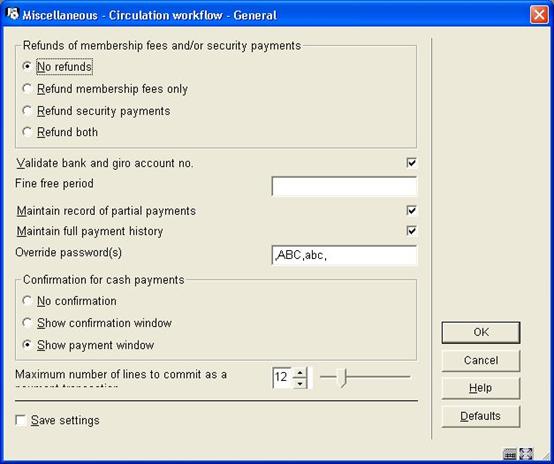
Refunds: The system distinguishes two types of refunds: checked and unchecked. See the AFO’s for the cash administration for an explanation of this distinction. This parameter allows you to define the types of receipts for which reimbursements are possible.
Validate bank and account no.: The system can perform a modulus 11 check when bank account numbers or giro account numbers are entered in AFO 431 (in the group ‘Acceptgiro/bank’ of the borrower record). This tests the number entered for validity.
Note
This check can only be applied to Dutch bank and giro account numbers.
Fine free period: The system has various parameters that specify the manner in which fines are calculated. One of the factors that play a role here is that no fine is calculated for days on which the library is closed. This occurs automatically if the fine is calculated per day. If the fine is calculated per week, for example, then the calculation includes fines for days on which the library is closed.
Using this parameter, you can change this behaviour. Enter the number of consecutive days closed for which no fine is to be calculated. If this number of consecutive days closed is reached, no fine is calculated for the entire period. If the number is not reached, then fines are calculated for the days closed as follows.
Example
You have defined the parameter as: “3”
·
Mon open
·
Tue closed
·
Wed closed
·
Thurs closed
·
Fri open
·
Sat closed
·
Sun closed
In this example the parameter setting “3” (for three consecutive days) means that no fine is calculated for the period Tuesday through Wednesday, but a fine is calculated for the period Saturday through Sunday.
Note!
The parameter is primarily intended to prevent a fine from being calculated if the library is closed for an entire week, for example. In that case, the parameter would be defined as “7”.
You do not need to define a parameter if the fine is calculated per day.
Maintain record of partial payment: Using this parameter you can specify whether the system must maintain a record for all the partial payments collected.
Maintain full payment history: Using this parameter you can specify whether the system must keep a record of all the payments made.
Override password(s): Enter a password(s) for the use of members of staff who are allowed to override certain options in Circulation. These include:
· waiving fines
· waiving membership fee regulations
· changing the priority of a reservation.
· override blocks
More than one password can be entered, separated by a comma. Up to 25 characters can be used. An error message is displayed if you enter the password incorrectly. The password(s) can be upper or lower case, or a combination of upper and lower case. The password is case-sensitive.
Confirmation for cash payments: indicate whether you want a confirmation message for cash payments to pop up.
Note
If you use deposits and you select Show payment window, the system will ask you if you really want to pay cash rather than pay from deposit. If set to Show confirmation window, the system will pay from deposit; and then automatically create a new deposit for the same amount.
Maximum number of items on a cash register transaction: to define the number of payment / cash transactions which will be stored internally for a ‘transaction’ entry. Recommended value is 12.
After choosing this option an input form will be displayed:

The system can charge borrowers for sending overdue notices. Use these parameters to determine what is charged for each notice for each borrower category.
· Enter an amount, separated by a slash, for each notice. If no charge is made, enter 0.
These parameters are used to determine what amount a borrower has to pay as a deposit for something, in addition to any loan charge. The amount is charged for and refunded in AFO 431.
For example if a borrower needed headphones to listen to a cassette or CD you can impose this charge when they take them and refund it when the headphones are returned.
Only one amount can be imposed, but different amounts can be charged to different borrower categories.
After choosing this option an input form will be displayed:
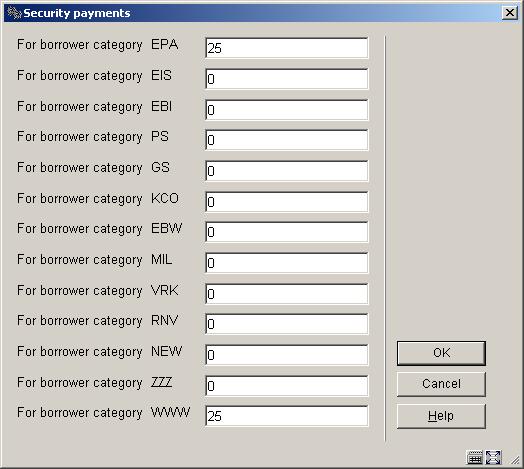
Enter an amount for each borrower category.
After choosing this menu option a sub menu will be presented:

After choosing this option an input form is displayed:

For setting the Itiva system method see the separate manual on setting up telephone messaging using Itiva in the release notes for 2.4 section 5.23.
Select a Notice contact method from the drop-down box. The list consists of all the Contact methods defined in AFO 616 – Miscellaneous settings for notice output – Borrower contact methods.
Note
The Loan location setting is ONLY consulted if your system is configured for notice printing at the location (branch) level).
After choosing this option an input form is displayed:
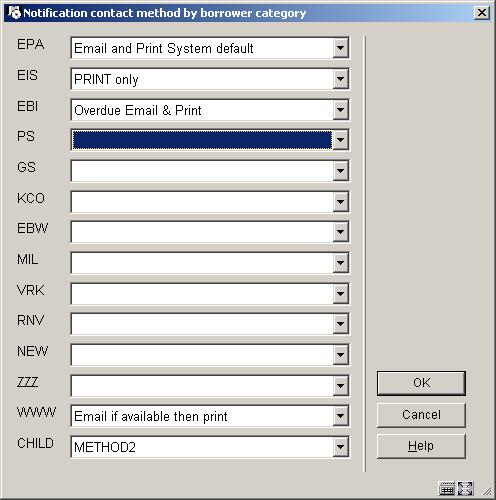
For each borrower category select a Contact method from the drop-down box. The list consists of all the Contact methods defined in AFO 616 – Miscellaneous settings for notice output – Borrower contact methods..
Certain date fields used in the SIP2 protocol are "free format" text fields. The main such date is the "due date" displayed to the user from a self-issue transaction. This option will allow you to output the date in an appropriate format for your organisation. After choosing this option the following input form will be displayed:
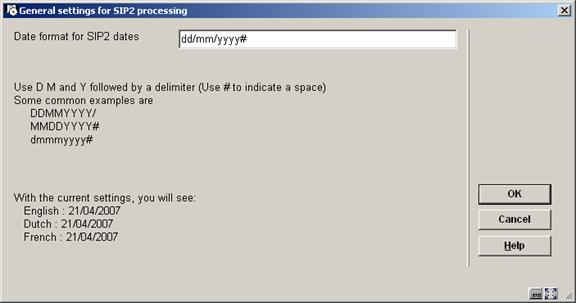
The use of the "variables" D,M and Y define how Days, Months and Years should be displayed.
· D or DD displays the Day as either "9" or "09", respectively.
· MM shows the month as "03"
· MMM shows the month as "MAR"
· MMMM shows the month as "March" i.e in its full form.
· mmm or mmmm displays the month in lower case (actually Mar in English or "mar" in French or Dutch)
· YY or YYYY displays the year in two or four digit form.
Finally a delimiter may be added – typically / or "#" to indicate explicitly that a space is required.
The default setting is "DDMMYYYY/" (giving 23/11/2007, for example).
At the bottom of the form, the system shows today's date as it would be displayed in each of the main system languages.
If the date format is changed, then using the button will save the setting as usual but then redisplay the form with the date examples refreshed with the latest setting. (and you may then press or to exit the screen).
Please note
This setting is system wide.
The system makes it possible to define a number of default parameters. These default parameters are only relevant when defining the parameters listed below for the first time. This option is therefore relatively unimportant.
After choosing this option an input form will be displayed:
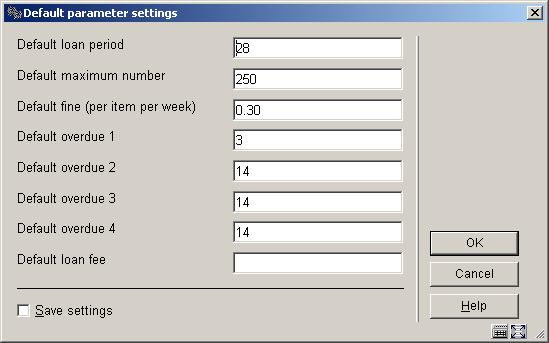
Default loan period: Enter the number of days for the default loan period.
Default maximum number Enter the default quantity of items that a borrower may have in his/her possession.
Default fine: Enter the amount of the default fine per week per item in this field.
Default overdue (1) Enter the number of days after the loan period after which the first reminder is to be sent.
Default overdue (2) Enter the number of days after the first reminder after which the second reminder is to be sent.
Default overdue (3) Enter the number of days after the second reminder after which the third reminder is to be sent.
Default overdue (4) Enter the number of days after the third reminder after which the fourth reminder is to be sent.
Default loan fee: Enter the amount to be calculated as the default loan charge..
Loan statuses are defined for each circulation metainstitution.- that is, the settings are shared (and identical) for each library in a shared circulation system. However, it is possible to limit the Statuses which can be selected to specific locations (see below for details) and it is therefore feasible to set up (say) statuses “Lost1”, “Lost2”, “Lost3” as slightly different flavours, to be used by different institutions.
After choosing this option an overview screen with codes already defined will be presented:

Loan status code: the “code” assigned.
Description: the description of this in the user’s current language.
In use: whether this code is available for use or not.
In addition, it is possible to define an “icon” to be displayed against items/loans with this status – this is shown in the left hand column. (All of these are described below).
: choose this option to create a new code. See section 481.17.1 for more details.
: select a code and then this option to amend its details. See section 481.17.1 for more details.
: select a code and then this option to create a new code based on the settings of the selected code.
: Allows the status to be annotated with a comment. See section 481.17.2 for more details.
: Allows you to define how this special status should be displayed in the WebOPAC. See section 481.17.3 for more details.
: use this option to define the locations for which the selected status can be used. See section 481.17.4 for more details.
: Starts the batch processing of the loan statuses. See section 481.17.5 for more details.
: choose this option to create a new code. An input form will be displayed. This is a “tabbed” form, split into 3 sections, as shown. There is no major significance in the three different parts –it only serves to group the settings logically together.

Code This is simply some unique key to the parameter. In most circumstances this is not displayed (and the description used instead); it is just some “code” e.g. “Claimed”.
For a new entry, this field may be amended. It may not be changed once the parameter has been completed.
Description This is the description of the parameter, and is used in staff displays. The setting shown is in the current language of the user. For a multilingual site, this setting must be amended for each language required.
Display icon For current loans for which the loan status is set, this icon is displayed in the list of items on loan and various places to highlight that there is something special about the item. There are 15 icons to denote item statuses.
The Blue letter I is also used when there is only a status note (and no specific code). The Yellow triangle is displayed when the loan is at its penultimate renewal, and therefore reserved for this use.
Item display status (staff) The wording to be used when displaying the details of an item to which the loan status has been applied. See also section 481.17.1.1.
Valid for Defines the contexts in which this status may be applied to an item. This combo entry offers one of the following choices:
· Loans – it may be applied only to items on loan
· Not Loans - it may NOT be applied to onloan items.
·
Either - either of the above; the status may be applied regardless of whether the item is on loan or not.
· Not selectable - this is used for the “AbnormalReturn” status which is only generated by the system.
Circulation Status This is used to indicate how items with this status should be “described” for external interfaces (like SIP2 or when exporting item records) – it may be selected from
· Nothing Special
· Claimed returned
· Lost
· Missing
· Other
See also under Report when item found.
In use: check this box when the code may be used
Delete when not used Setting the In Use flag OFF prevents this loan status being applied (and it is not even offered as a valid choice). Such codes may not necessarily be simply deleted, if they have been used against an item. The Delete when not used flag tells the system to remove this setting when there are no longer any items for which this code is applicable.

Suspend fines, Generate overdue fines - See the separate discussion of fines handling in section 481.17.1.2.
Suspend overdues - Instructs the system to suspend overdue production for this loan.
Create invoice - This defines whether a replacement charge should be generated when this loan status is applied.
Retain as loan (days) - Depending on what the status means in practice, if an item is on loan when the status is applied, it may be relevant to take the item “off” loan, or to leave it on loan – or to leave it on loan for a few days. For example, if the status is simply applied to cause overdue fines to be suspended, then this would be set to 99999 i.e. to leave the item still on loan. Alternatively, if the item is known to have been destroyed, then this should be set to 0 – i.e. take it OFF the list of items on loan for a borrower.
However, for statuses like “claimed returned” some libraries have a policy of leaving the item as recorded “on loan” for a period, whilst further investigations are made. At the end of this period, if no further action is taken, then the item will be removed from the list of borrower’s loans (and this status logged against the borrower). If it turns out that the item is found quickly, and that they had indeed returned it, then the item can be simply returned in the normal way and this status is not logged against the borrower.
Keep in status history - The system optionally keeps a history of loan status changes against the item record. For certain statuses this is probably not interesting – for example, for an item which was set to claimed returned (and then found), one would probably discard this information.
Note
The system always keeps the PREVIOUS setting for an item, when the loan status is cleared. For example, we keep a note that an item HAD been set to Lost even when it has been found.
Treat items as unavailable - For items set with this status, we need to know whether or not to treat them as unavailable.
Items with this status may be updated – Specify whether or not items with this status may be updated. The choices are:
· Yes – the item may be updated (e.g. in AFO 423)
· No - this prevents the item information from being updated (e.g. in 423)
· Warn – in this case you are warned of the status when trying to update the item information (e.g. in AFO 423)
“Item is “on the shelf” ** This is reserved for future use **
“Item is not reservable” the item can not be used for satisfying a reservation, when this status is applied.
Allow loan via SIP2 - if this is set, then items with this status maybe loan via SIP2.

Report when item found - When an item is issued or returned, trapped for the picklist or sent to another location (e.g. by AFO462), then the system will clear the special status (possibly logging this information historically, of course, as above). If this option is checked, the staff member will be warned and notified of this status during such activities. For example, for a status which simply suspends overdues, then it is probably not helpful to tell the staff member when the item is returned.
Discard fines - See the separate discussion of fines handling in section 481.17.1.2.
Change to loan status, After how many days - The idea behind this is that if an item has been marked as “claimed returned” for a long time, then it is fair to assume that it really is missing. The system will amend its loan status to the specified one after the assigned length of time.
Keep current (days) - All such statuses applied to an item on loan are logged against the borrower’s record (except when returned within the “Retain on loan” period). Clearly a borrower who repeatedly claims that they have returned items to avoid fines may be trapped. This parameter determines for how long such types of status are to be considered relevant. See the help on AFO 482 – Borrower file parameters – Block borrowers for more information.
Note
If a loan is set to a status code set to be “Claimed returned”, “Lost” or “Missing”, then if the item is subsequently issued to another borrower (and is of course still recorded as on loan) then an “Abnormal return” is NOT generated.
Clearing the special item status
The item status will be “cleared” at points within the system where the actual existence of the item is implied. Specifically then any item with a special status will have that status cleared by scanning it in Loans (AFO411), Returns (AFO412), Renewals (AFO413/Renewal by item). In addition the item transfer options (AFO462, 463) also imply the physical existence of the item.
The status may also be explicitly cleared from AFO423 (Edit items). Whilst the former situations imply that the staff member has the book “in their hands”, this option does not. The system may need further information about where the item actually is, therefore.
If the recorded location is the same as the current location, then the system will assume that the item really is “here”; otherwise the system will offer one of five options :
1. To relocate the item to the current location.
2. To relocate the item to the current location and then put it back into transit to its current managing location
3. To relocate the item to the current location and then put it back into transit to its current owning location
4. To take the last recorded location as the current item location
5. None of these
In the latter case, then the staff member must update the item data, put it into transit etc as appropriate, manually (and in fact option 4. will be applied).
When “found” in AFO411, 412 etc, then if the current location is NOT the item’s managing location, the item will be temporarily relocated to the current location.
The setting in the Loan status parameter “Treat item as unavailable” will determine how the item is to be considered. Effectively, if set, then items with such a loan status will be treated, effectively as if they are missing. That is, they may not appear on the reservations picklist and so on.
The setting of “Suspend fines” means that the system will no longer calculate fines for this loan (whilst the status is set). In various places, the system uses the idea of “fines owing” i.e. fines that would be payable if the item were to be returned. If “suspend fines” is ON, then no fines are considered to be owing.
The question then arises as to what happens if the item is overdue when the status is assigned – the “Generate overdue fines” setting tells the system to calculate and make payable any such fines. For a “Claimed returned” this would typically be set to NO;[1] whilst for a lost item, it is many libraries’ policy to charge the overdue fine (as well as a possible replacement charge).
Assuming suspend fines is “on”, then from that point on, the system will not calculate further fines. What happens if the item is “found”, for example after the user has claimed that it has been returned ? Normally, it would be expected that the claim would be accepted, the item is effectively returned and if this happened to be past the due date, then the fines would be discarded. However, it is possible to tell the system to calculate and make payable the fines, although this would be an unusual setting.
There is possibly a difference between the actions to be taken if the item “appears” as the result of an action taken in backup or self-service, hence the different options for offline or staff activity. Clearly the option to ask what to do is inapplicable for offline.
Finally, note that once if the item is overdue when the status is set, and overdue fines are generated, then no further fines will be calculated. So, for example, if the setting leaves the item on loan for a “probationary” period, and it is subsequently returned, then the overdue fines will be discarded. (On the other hand, if it was NOT overdue when the status was applied, then no fines would have been generated and subsequent returns of the item when overdue would generate fines!). What this comes down to is that the system will only generate an overdue fine ONCE for a given loan transaction [2]– any other logic becomes hopelessly confusing to staff and borrower.
: Allows the status to be annotated with a comment. This is used to show some annotation as to how the supplied combination of settings is meant to behave. This Comments function is also available to systems managers to “explain” the setup of the parameter, if they wish to use it. After selecting a code and choosing this option an input form is displayed:
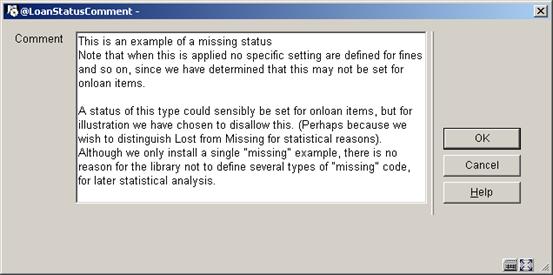
Note
Comments are NOT multi-lingual - and are meant for the use of specialised staff only.
Some statuses may require different wording in the online or WebOpac. For example, a simple “Suspend overdues” would have no impact on the status of the item itself - it is still on loan.
For others, such as Claimed returned, then it is appropriate to display “Claimed returned” in the staff functions, but simply “Not available” in the WebOpac.
: Allows you to define how this special status should be displayed in the WebOPAC. Select a code and then this option. The following screen will be displayed:
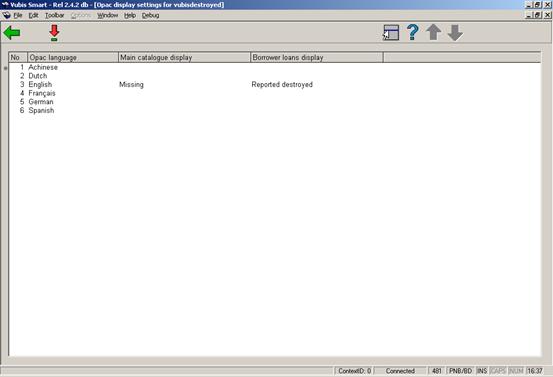
Select a language by double clicking on it. A form will be displayed, where you can enter the desired wording:
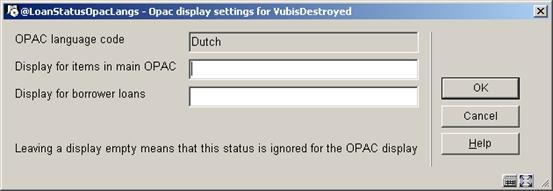
Display for items in main OPAC: how should such items be described from the point of view of the bibliographic data.
Display for borrower loans: if they are loan, how should they be described when listed as loans against the borrower’s record.
Note
These displays will OVERRIDE any other item statuses – e.g. rather than a due date the system will show “missing” in the OPAC.
If these fields are left EMPTY, then this status is ignored and the “normal” status will be displayed (in other words the status applied is not interesting to the public) - for example, the fact that Fines have been suspended is not relevant to the OPAC.
One feature of the transfer processing is the ability to limit the locations from which an item can be sent to a missing manager.
: use this option to define the locations for which the selected status can be used. After selecting a code and choosing this option an input form is displayed:
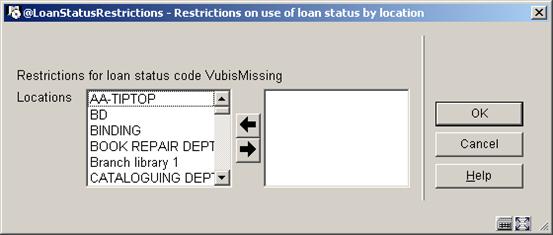
This is a form where the full list of locations (belonging to the current circulation metainstitution) in the form Institution/Location is shown in the left hand control. Selected locations can be moved to the right. Those on the right may NOT use the loan status. By default, a given loan status is available to all locations.
There are several time-dependent processes associated with the loan status settings, as described above. These are
· To change the loan status automatically from one state to another
· The period for which the loan status setting is considered as “current” for a borrower
· The period for which the loan stays as a loan (the Retain on loan period setting)
· The ability to remove codes completely from the system (when teh Delete when no longer used parameter is ON)
: Starts the processing of the loan statuses. After choosing this option the system will switch to the standard dialogue for scheduling processes.
When this process is started in batch or memory, a report will be available via AFO 642. The report is written out based on the language code found in the UserID record (AFO 611) which is used to start / schedule the process and the output will not change to the current viewer's language as it is written out as part of the processing.
Report example:
Results of loan status processing : 16 Nov 2006 18:45
Total of items processed : 2366
Total of items with current loan status : 48
Total of items with changed status : 2
Total of items taken off loan : 0
Total of borrowers processed : 5157
Total of borrowers with statuses changed : 1
Total loan status codes deleted : 1
· Document control - Change History
|
Version |
Date |
Change description |
Author |
|
1.0 |
unknown |
creation |
|
|
2.0 |
May 2006 |
updates for release 2.4.1 build 16 |
|
|
3.0 |
September 2006 |
updates for release 2.4.1 build 17 |
|
|
4.0 |
October 2006 |
updates for Loan Plan (Lenen Loont) |
|
|
5.0 |
March 2007 |
updates for release 2.4.2; changed terminology; corrected some errors; updated notice production info; extended parameter descriptions in section 481.15.1.4; added SIP2 option in 481.15.5; updated doc hyperlink |
|
|
6.0 |
April 2007 |
updated various sections related to reservations |
|
|
7.0 |
May 2007 |
various updates |
|